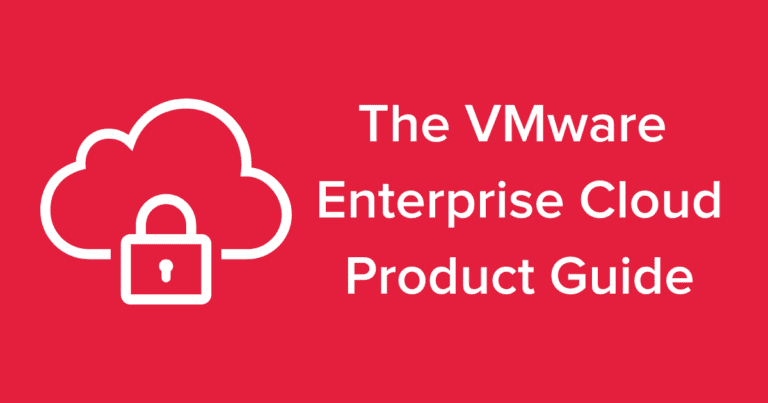
Enterprise Cloud Product Guide: VMware by Broadcom
Enterprise Cloud Introduction Enterprise Cloud (VMware) offers our clients all of the features of a state-of-the-art, multi-tenant VMware cloud environment in combination with Hivelocity’s …
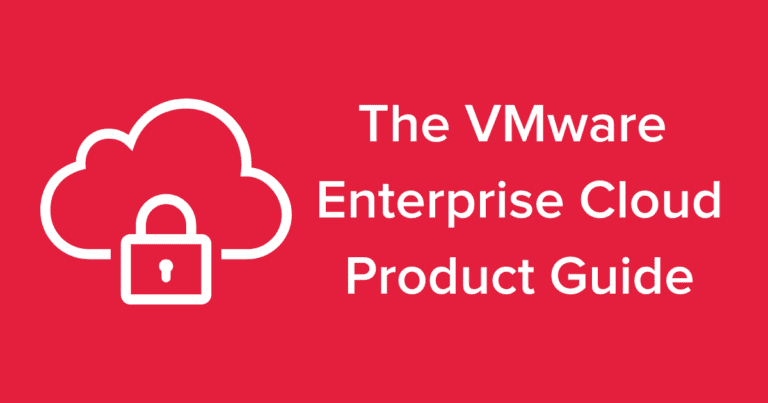
Enterprise Cloud Introduction Enterprise Cloud (VMware) offers our clients all of the features of a state-of-the-art, multi-tenant VMware cloud environment in combination with Hivelocity’s …

1. Navigate to https://cloud.hivelocity.net 2. Click on your Datacenter 3. Go to Virtual Machine 4. Click “NEW VM” 5. Enter the Name, Computer Name, and …

1. Navigate to Hivelocity Enterprise Cloud and access the Location you want to build the new Virtual Machine 2. Click on Virtual Machines 3. Click …

Add Port Forwarding Rule: On the Virtual Data Center dashboard screen, select vApps from the left panel. Choose the vApp, click Details, and select the …

Add Static Route: On the Virtual Data Center dashboard screen, select vApps from the left panel. Choose the vApp, click Details, and select the Networks …

Add Network: On the Virtual Data Center dashboard screen, select vApps from the left panel. Choose the vApp, click Actions, and select Add network. Choose …

Enable Fencing: On the Virtual Data Center dashboard screen, select vApps from the left panel. Choose the vApp, click Details, and select the Networks tab. …

Initiate VM Addition: On the Virtual Data Center dashboard screen, select vApps from the left panel. Choose the vApp and select Add VM from the …

Convert to VM: On the Virtual Data Center dashboard screen, select vApps from the left panel. Choose the single-VM vApp and select Convert to VM …

Access Catalog: On the Virtual Data Center dashboard screen, select vApps from the left panel. Click New and select Add vApp from Catalog. Select Template …

Select VM: From the `Virtual Machines` panel, select the VM you want to convert. Convert to vApp: From the `Actions` menu, select `Convert to vApp`. …