
Creating Auto Scale Groups
Create Scale Group: Navigate to `Applications` from the top navigation bar. Select the `Scale Groups` tab. Click `New Scale Group`. Enter the required details including …

Create Scale Group: Navigate to `Applications` from the top navigation bar. Select the `Scale Groups` tab. Click `New Scale Group`. Enter the required details including …

Select VM: From the `Virtual Machines` panel, select the VM you want to delete. Delete VM: From the `Actions` menu, select `Delete`. Confirm Deletion: Click …

Select VM: From the `Virtual Machines` panel, select the VM you want to convert. Convert to vApp: From the `Actions` menu, select `Convert to vApp`. …

Access Monitoring: Select the VM from the list. Click `Details` and then `Monitoring chart`. Select Metrics: Choose from various metrics such as disk usage, CPU …

Create Snapshot: Select the VM from the list. From the `Actions` menu, select `Create Snapshot`. Optional: Select to capture the memory state and quiesce the …

Power On: Select the VM from the list. From the `Actions` menu, select `Power On`. Power Off: Select the VM from the list. From the …

Editing Virtual Machine Properties Open VM Details: From the `Virtual Machines` panel, select the VM and click `Details`. General Properties: Edit properties like name, description, …

Viewing Virtual Machines Open a Virtual Data Center: Click the card of the virtual data center you want to explore. Access Virtual Machines: From the …

Create Virtual Machine 1. Navigate to your tenant portal Click on Virtual Machines on the Left 2. Click “NEW VM” 3. Enter a Name …

1. Navigate to https://cloud.hivelocity.net/ 2. Click “vApps” 3. Click “NEW VAPP” 4. Type “Demo Vapp [[tab]] This is a Demo” 5. Click “ADD VIRTUAL MACHINE” …
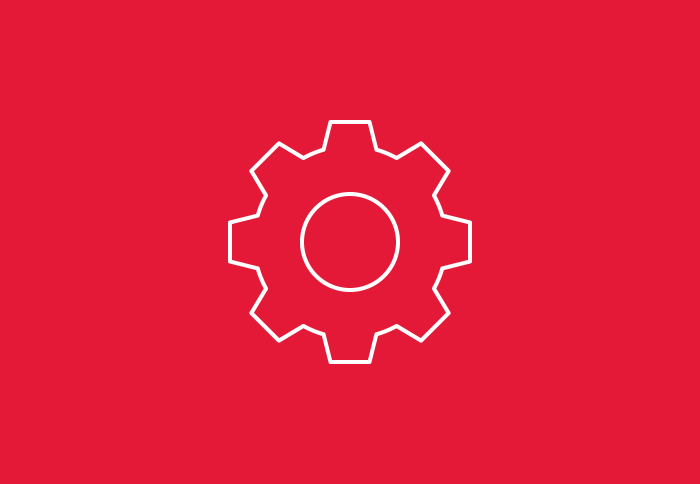
A virtual local area network (VLAN) is a way of creating multiple logical networks on a single physical network. VLANs can group devices or …