What is Leech Protection?
The Leech Protect utility available within cPanel enables administrators to prevent users from publicly disclosing passwords used to access restricted areas of a website. It does this by limiting the number of times a user can log in to these restricted areas. It gives site administrators the capability to redirect accounts to preferred pages, or even suspend specific users, in case of such violations. Admins can set the maximum number of logins according to their preference, but the default value is set to 2 hours. If this limitation is exceeded, the user is assumed to be sharing login details and is redirected or suspended. In this way, leech protection provides additional defenses against a breach into the system.
Enabling Leech Protection in cPanel
To enable leech protection, just follow these 6 steps.
- First, log in to your cPanel account using your username and password.
- Locate the Security menu and click on the icon labelled Leech Protect.
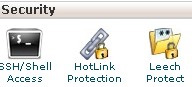
- After clicking on the Leech Protect icon, a pop will appear. Select the Document Root of your website, keep the other settings as is, and click GO.
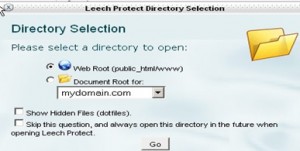
- On the next interface, please select the folder you wish to protect by clicking on its name.
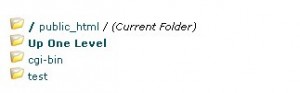
- Then, on the next screen, enter the required values and parameters according to your preferences. You’ll have options to select the number of logins allowed per user in a 2-hour period, which URL to redirect suspected leechers to, whether or not you’d like to receive an email notification, and whether or not you’d like to automatically disable suspected accounts.
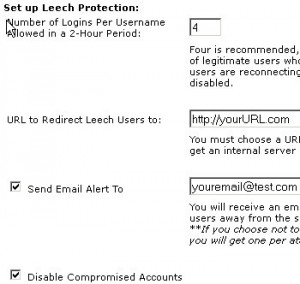
- Once you’ve finished making your selections, click the Enable button to finalize your settings.
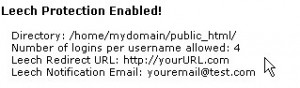
And there you have it! Leech protection is active, and suspicious user accounts can be automatically dealt with.
Popular Links
Looking for more information on cPanel? Search our Knowledge Base!
Interested in more articles about Control Panels? Navigate to our Categories page using the bar on the left or check out these popular articles:
- How to Fix Invalid cPanel License Error When the IP is In Fact Licensed
- How to Increase PHP Upload Limit on a cPanel Server
- How to Add a Subdomain in Plesk 12
Popular tags within this category include: cPanel, WHM, Plesk, DirectAdmin, and more.
Don’t see what you’re looking for? Use the search bar at the top to search our entire Knowledge Base.
The Hivelocity Difference
Seeking a better Dedicated Server solution? In the market for Private Cloud or Colocation services? Check out Hivelocity’s extensive list of products for great deals and offers.
With best-in-class customer service, affordable pricing, a wide-range of fully-customizable options, and a network like no other, Hivelocity is the hosting solution you’ve been waiting for.
Unsure which of our services is best for your particular needs? Call or live chat with one of our sales agents today and see the difference Hivelocity can make for you.