Congratulations on your new dedicated server with Hivelocity! To start using your server, you’ll need the login credentials (username and password) for access. The instructions below explain how to obtain these credentials.
Reviewing User Credentials
To view your new dedicated server credentials, proceed with the following steps:
- Login to the myVelocity customer portal with your account information.
- Once logged in, the Devices page will load, listing all of your current devices.
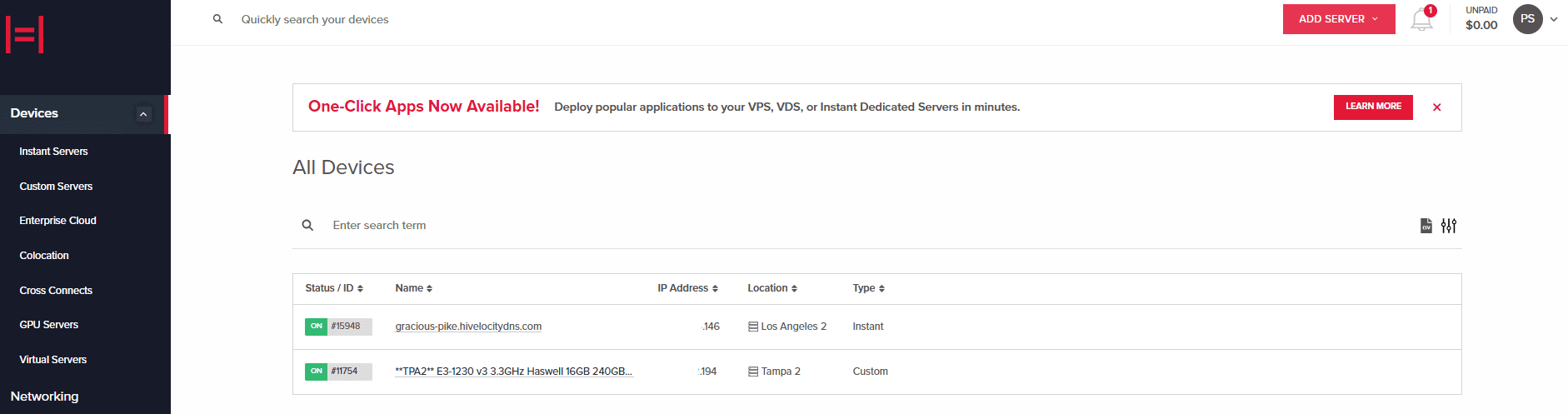
Device Page Overview - Press on the device ID you wish to review, for this example, we will select device 15948 from the list above.
- The next page will display the “Device Details” tab. You will find a blue bar in the middle of the screen with the text “Temporary Device Login Details”, as shown below.

Temporary Device Login Details - Pressing on the blue bar will display your new server credentials. Note that you can then proceed to use the Virtual Console to gain access to the new system or use the SSH/RDP information as well to gain access.
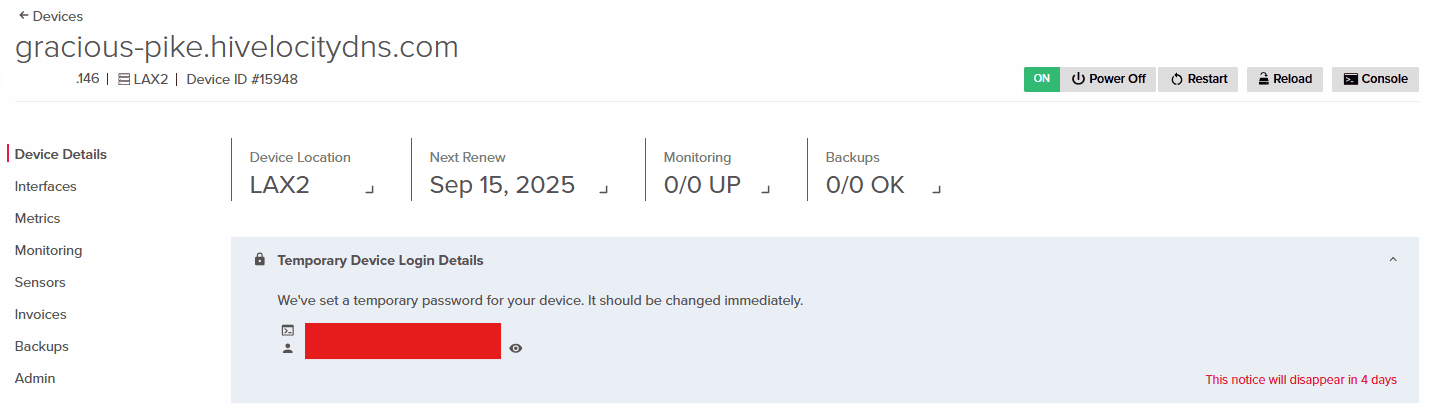
Temporary Device Login Details
Further Assistance
For any further assistance involving your server/services user credentials, do not hesitate to reach out to the Hivelocity Support team via a chat, support ticket, or phone at 888-869-4678.
– by Pascal Suissa