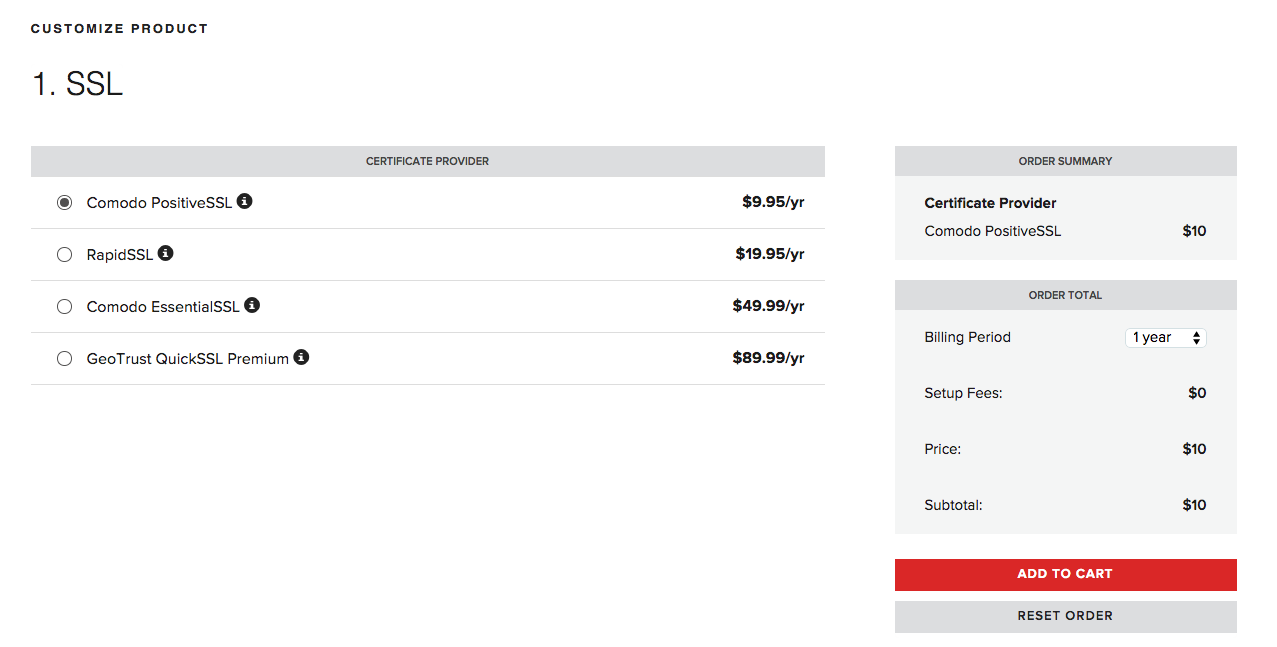Purchase
Purchasing an SSL is easy. Installing it? Not always so clear cut. We’ve worked to make it as simple as possible to secure your site with an SSL. This walkthough is designed to walk you though it in an easy to follow, step by step process.
The first step is simple, choose the best SSL for your needs in our store!
Once purchased, you’ll receive an email directing you to myVelocity. From here you can view your order until your payment has been posted.
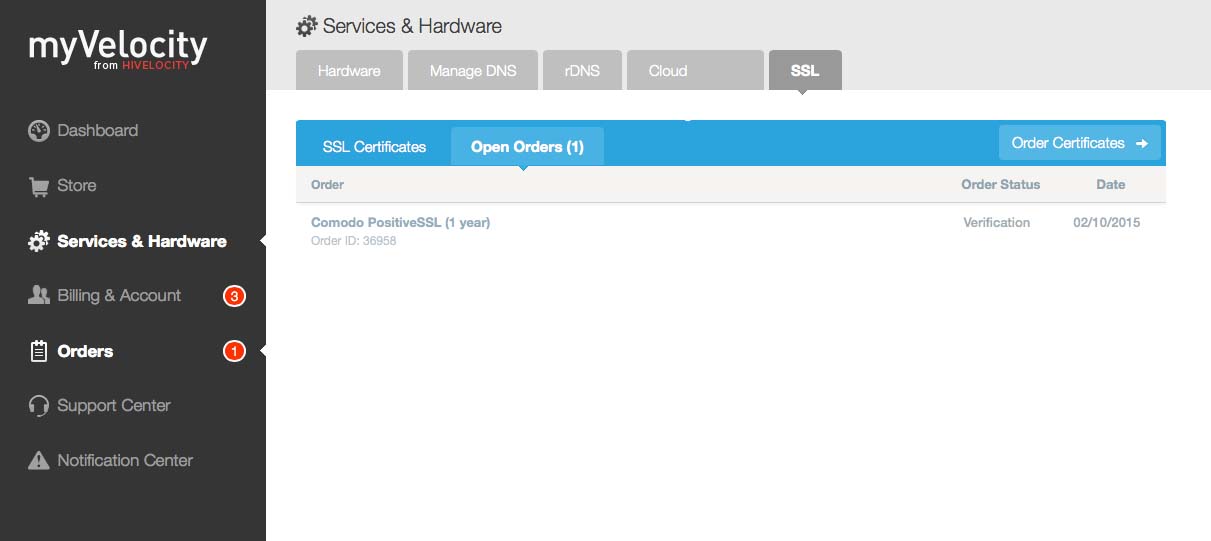
After your order has been activated, it’ll appear under the “SSL certificates” subnav of SSL, under “Services & Hardware” within myVelocity.
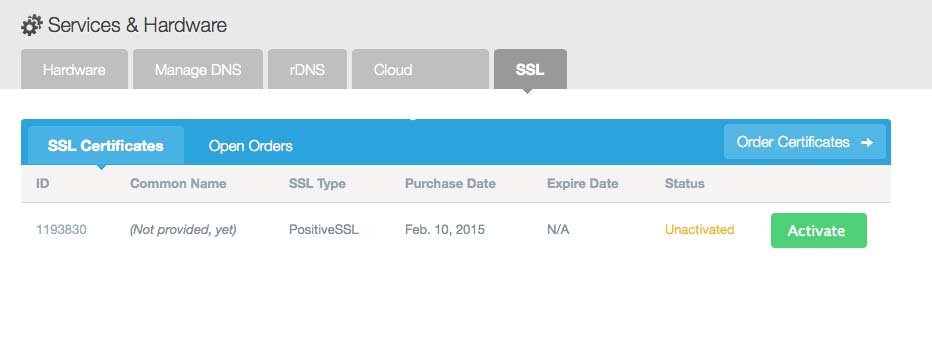
Activation
Let’s go ahead and activate our newly purchased SSL.
Upon pressing activate, we’ll be presented with a screen asking for our “CSR”. CSR stands for “Certificate Signing Request”. This can be generated by your server, or you can use our CSR Wizard to generate one.
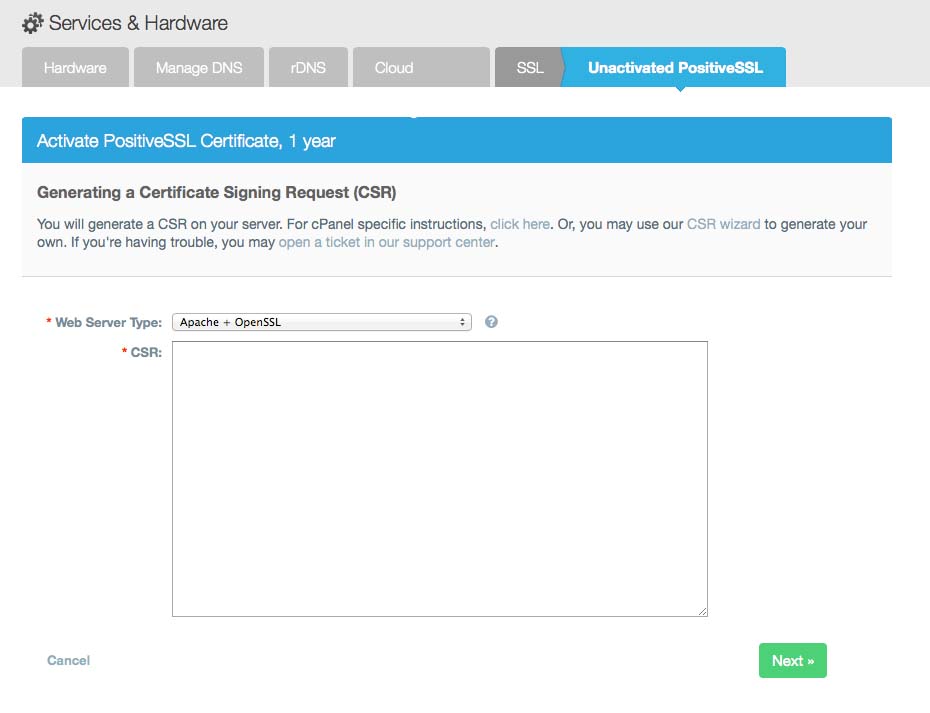
Using the CSR Wizard
Generating a CSR is easy, simply fill out the form and you’ll be given a command to run in your terminal.
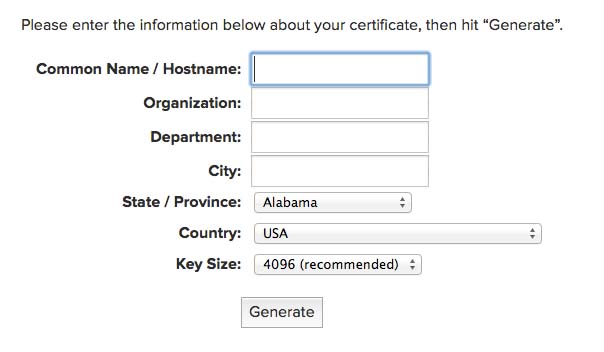
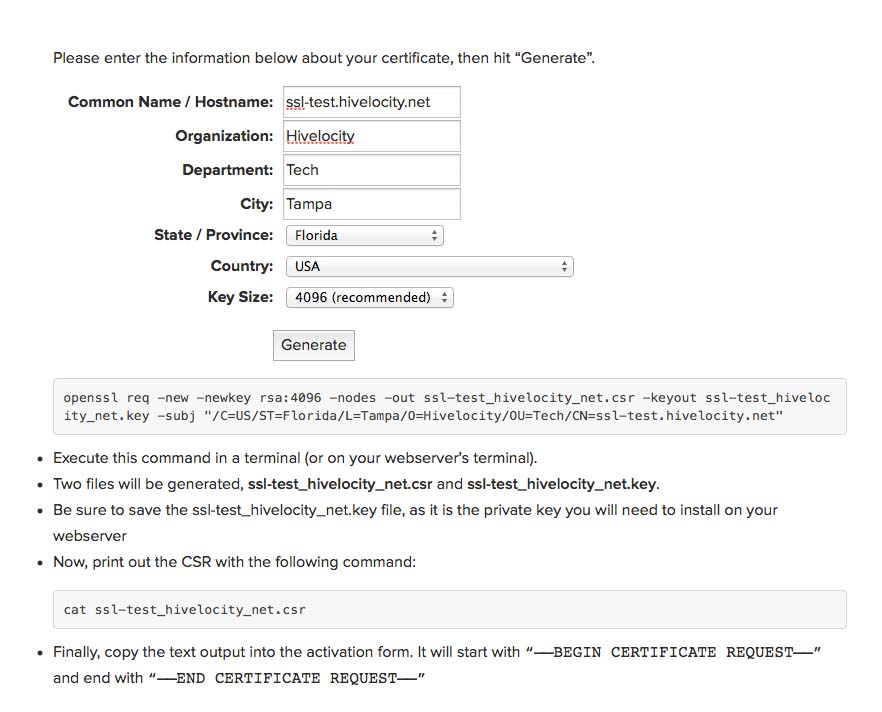
Once filled out, you’re given instructions on what commands to enter next, based on your original entries.
To generate a CSR, simply open your terminal (if on a Windows OS, we suggest cmder or cygwin packages to install openSSL on your device), then enter the command provided by the wizard:

Then copy the contents of the CSR into the form within myVelocity:
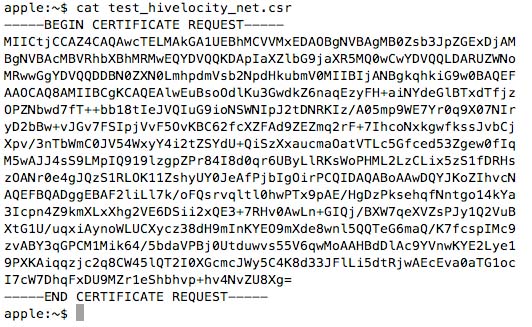
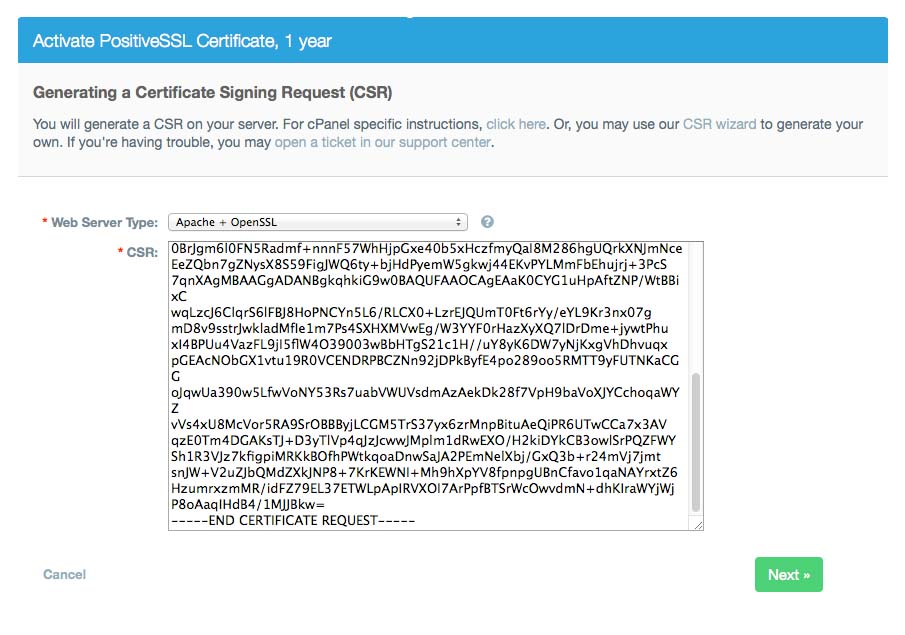
Email validation
The next step is to choose the admin contact to validate ownership of the domain. If none of these email addresses exist, you’ll need to create it prior to completing this step.
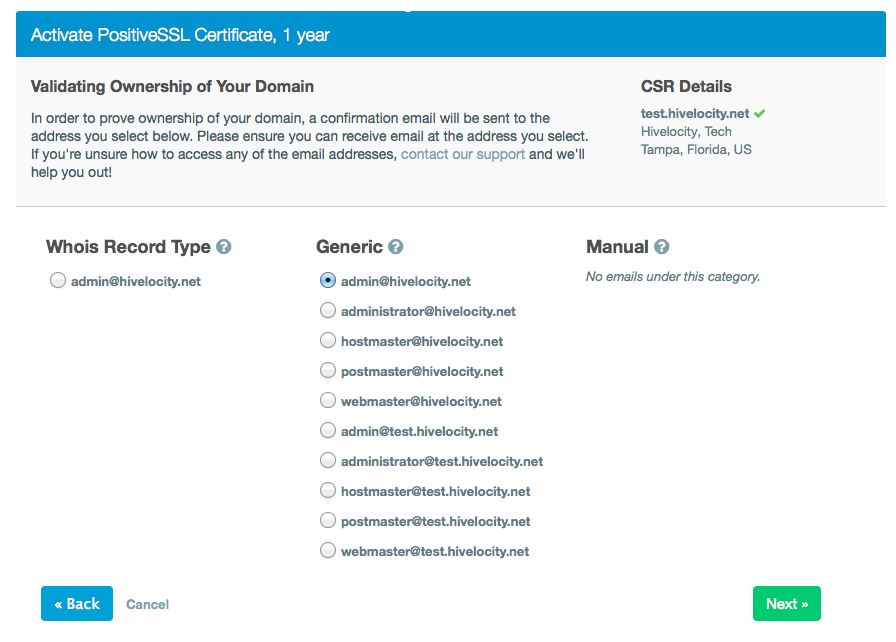
Confirm your contact details
Next you’ll need to confirm your details for the SSL. We try to make this as easy as possible by pre-filling with your myVelocity contact information. This is also where the final certificate will be sent after confirmation.
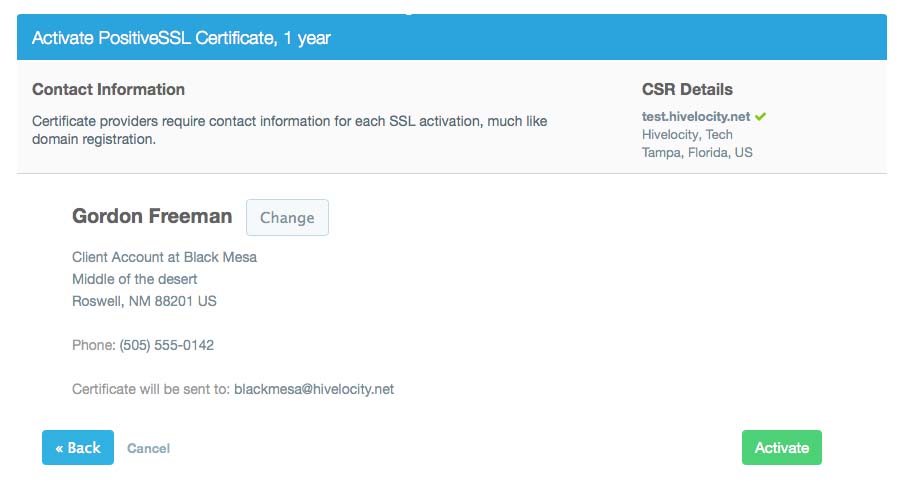
If any of this doesn’t look correct, hit “change”, otherwise just hit activate to finalize the process.
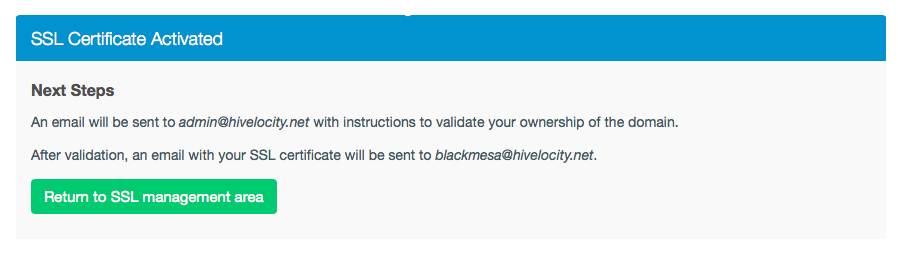
Final steps
-
After this wizard, you’ll receive an email from the certificate provider to the email address you specified in the email validation step. You’ll need to click a link or enter a code (process dependent entirely on the provider)
-
Post validation completion, you will receive the certificates to the email you specified in the contact details step.
-
If you used the CSR generation wizard, you’ll also need the .key file generated by the command run upon generation. This will need to be installed on the server itself. Installation may vary depending on your software.