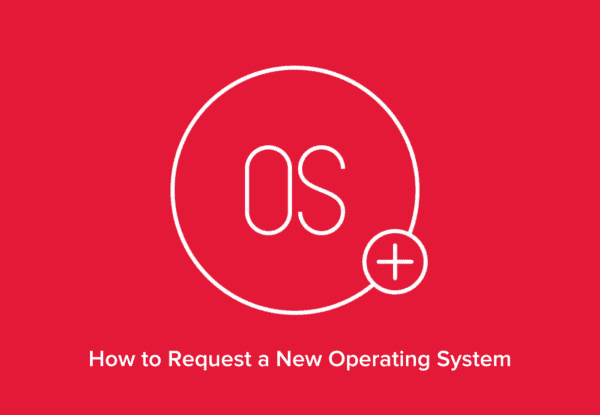
Whether you’d like to change your OS to Rocky Linux, Ubuntu, or any of the other distributions we offer, you have the option to request a new installation of an OS to replace the existing OS in your current setup at any time. We call this OS installation operation a Reload, and you can perform it via the customer portal by following the steps detailed below.
Requesting a Reload
To reload your VDS, follow these 10 steps:
- First, head over to Hivelocity.net and log in to the myVelocity customer portal.
- Once you’ve gone through the login process, the screen below will appear, listing all of your current devices.
- You can note which device is VDS by looking at the Type column as needed.
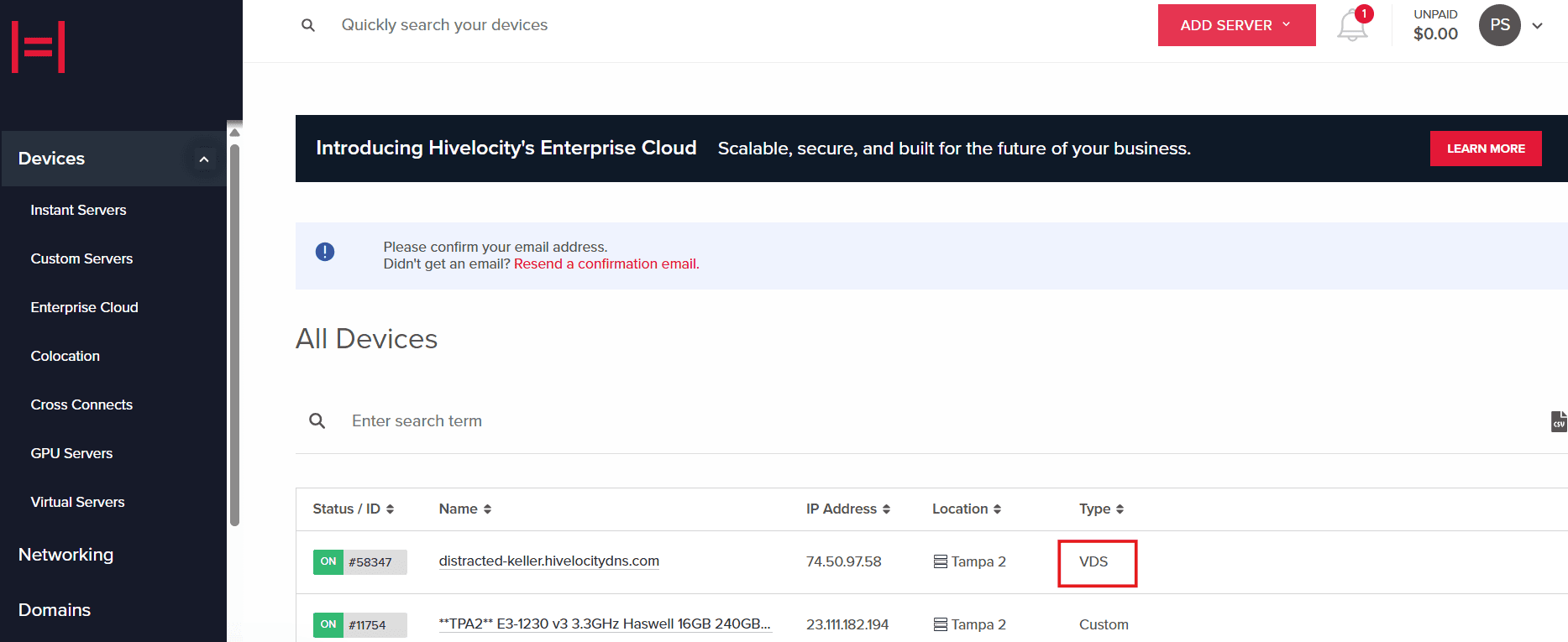
Overall Device View in myVelocity
- You can note which device is VDS by looking at the Type column as needed.
- Press on the device ID you wish to reload. For this example, we will select device 58347 from the list above.
- Before you can proceed with the reload, ensure that the VDS is powered off. The portal displays the status of the VDS as shown below.
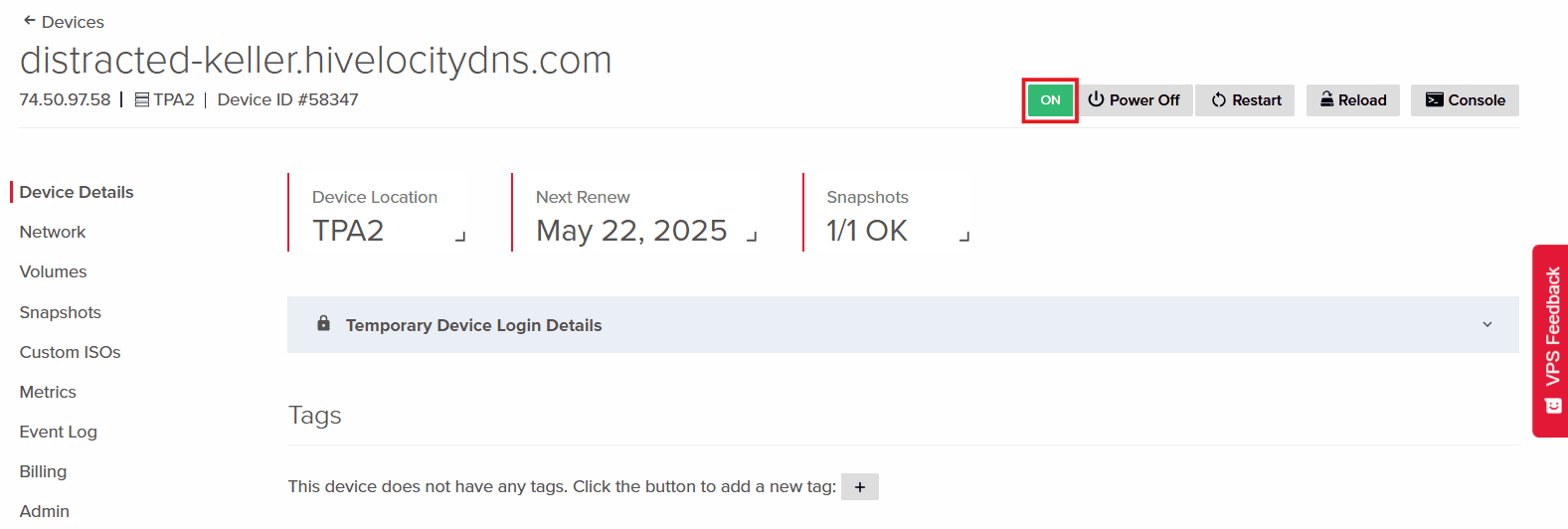
VDS Power State - To power down the VDS you can use the following two methods.
- First method is to press the Power Off button in the device page.
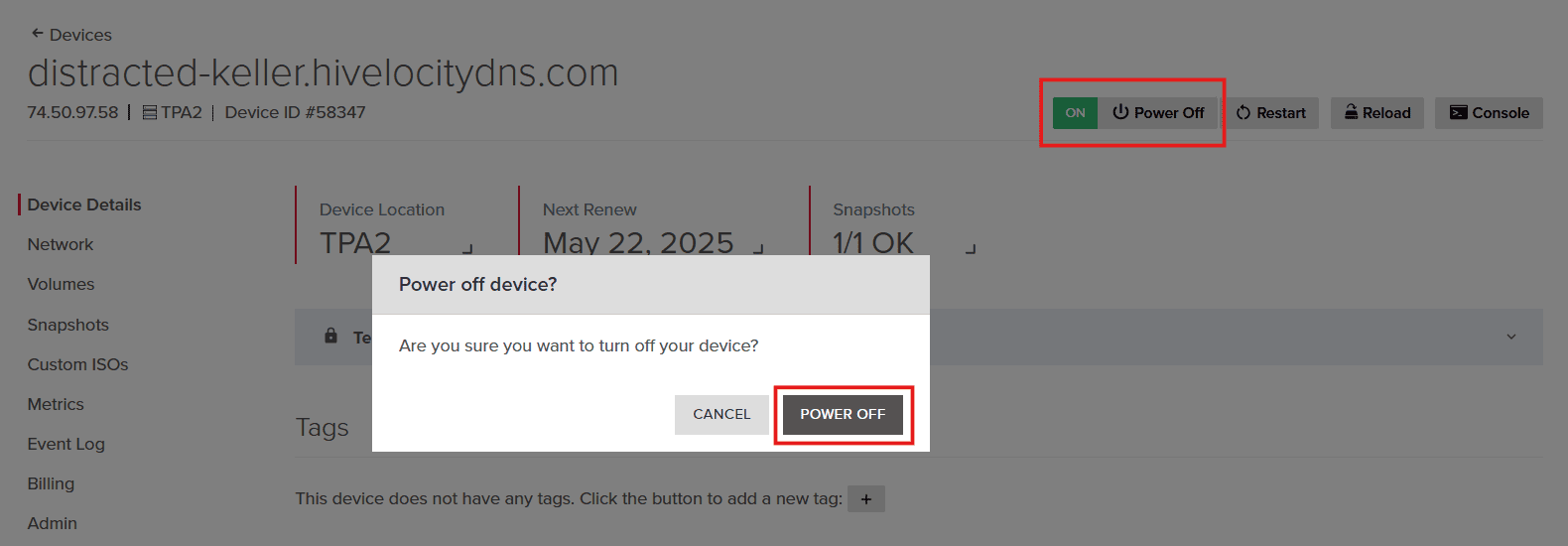
VDS Power Control - A second option is to open the Console, log in to your root account, and run the command shutdown.
- First method is to press the Power Off button in the device page.
- The power state of the VDS will change automatically on the page. Once the state is OFF, you will then be able to proceed with the reload.
- Press the Reload button within the device page.
- A new popup window will appear where you can ensure that you’ve selected the correct VDS, choose the OS of choice, and confirm that you understand that the VDS will shut down and that all data on the VDS will be deleted in the process.
- If required, advanced options are available that can be viewed by pressing the Advanced Options button to provide features such as customizing an SSH key that you’ve setup with your Hivelocity account.
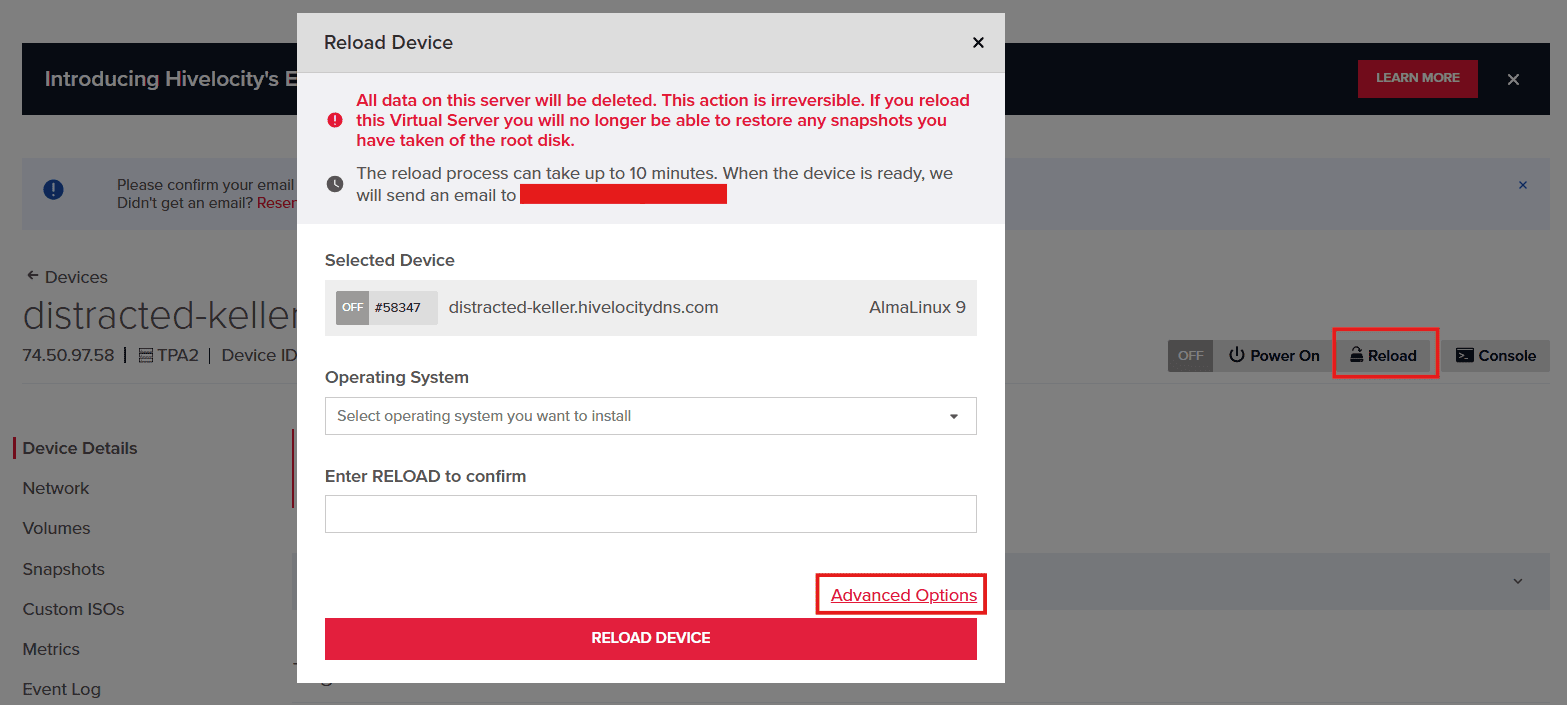
Reload Form for a VDS OS Installation - When you’re ready, press the RELOAD DEVICE button and your VDS will proceed with the reload process.
- Note: Monitor the progress in your devices list within the customer portal. We will send you a confirmation email once it’s complete.

- Note: Monitor the progress in your devices list within the customer portal. We will send you a confirmation email once it’s complete.
- Once the process is complete the username and password will be available in an email and on the device page in a temporary banner.
- Enjoy your new VDS operating system!
Further Assistance
For any further assistance involving the portal or devices, do not hesitate to reach out to the Hivelocity Support team via a chat, support ticket, or phone at 888-869-4678.
– by Pascal Suissa