-
Login to the Plesk control panel with admin user
-
On the left hand side menu bar, select Tools & Settings under Server management section.
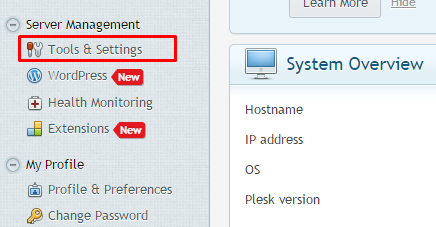
-
On the next page, click on the Updates and Upgrades menu.
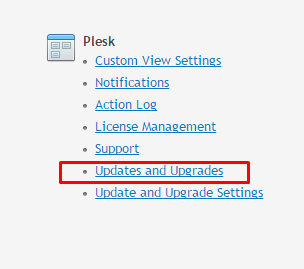
-
You will be taken to the Plesk Updates page. If updates are available Install or Upgrade Product Icon will be operational. Othewrwise the option will be greyed out.
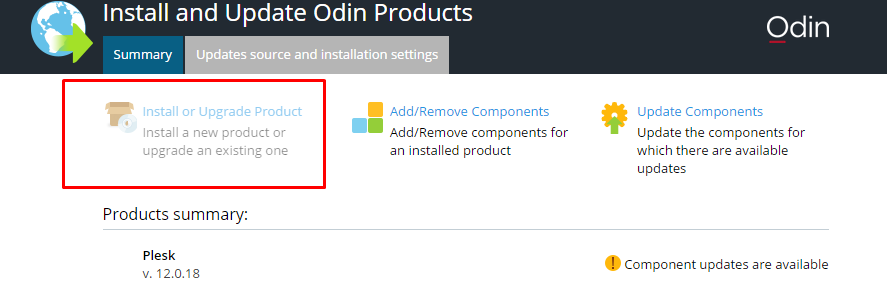
-
You can periodically check for updates and follow the steps as mentioned above.
How to update the Plesk 12 Control Panel (Windows)
Need More Personalized Help?
If you have any further issues, questions, or would like some assistance checking on this or anything else, please reach out to us from your my.hivelocity.net account and provide your server credentials within the encrypted field for the best possible security and support.
If you are unable to reach your my.hivelocity.net account or if you are on the go, please reach out from your valid my.hivelocity.net account email to us here at: support@hivelocity.net. We are also available to you through our phone and live chat system 24/7/365.
What type of server do you need?
see all
Virtual Private Servers
Enjoy scalable resources and affordability - ideal for growing projects that don’t need fully dedicated resources.
see all
Dedicated Servers
Full control, high performance, and maximum security with servers that are 100% yours
see all
Enterprise Cloud
Scalable, secure infrastructure built for businesses that need high availability and custom architecture.