-
Login to the Plesk control panel.
-
Once logged in click on Mail tab at the top.

-
On the next screen you can see all the Mail related functions and existing email accounts. Click on Create Email Address.
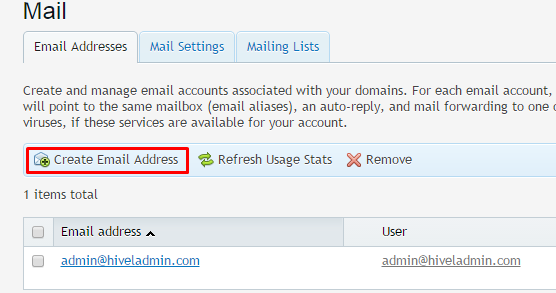
-
On the Create Email Address page, provide the name for the username for the email account that you want to create along with the password. NOTE – MAKE SURE YOU UNCHECK THE BOX FOR “ACCESS TO THE CONTROL PANEL ”
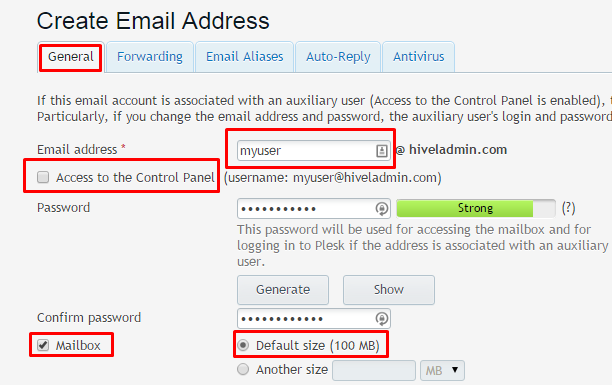
-
Make sure that you have the Mailbox option checked.
-
Select the Mailbox size. Either default or put the value in Another Size box.
-
Click OK button and you are done.
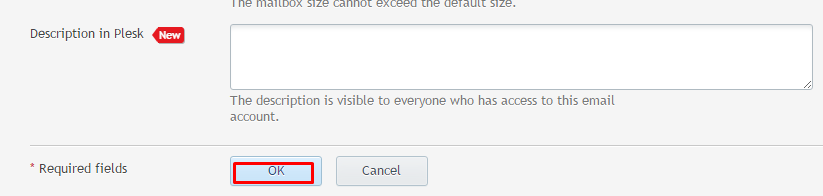
-
You can see the new email address created now.
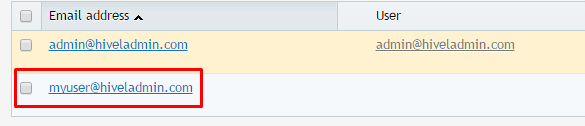
How to create an email account for your domain in Plesk 12 (Windows)
Need More Personalized Help?
If you have any further issues, questions, or would like some assistance checking on this or anything else, please reach out to us from your my.hivelocity.net account and provide your server credentials within the encrypted field for the best possible security and support.
If you are unable to reach your my.hivelocity.net account or if you are on the go, please reach out from your valid my.hivelocity.net account email to us here at: support@hivelocity.net. We are also available to you through our phone and live chat system 24/7/365.
What type of server do you need?
see all
Virtual Private Servers
Enjoy scalable resources and affordability - ideal for growing projects that don’t need fully dedicated resources.
see all
Dedicated Servers
Full control, high performance, and maximum security with servers that are 100% yours
see all
Enterprise Cloud
Scalable, secure infrastructure built for businesses that need high availability and custom architecture.