Managing the security of your dedicated server starts with controlling who has access to it. One of the most important steps is changing the root password, especially if it’s been compromised, shared, or left at its default. The root account has full administrative privileges, so updating its credentials helps prevent unauthorized access and keeps your server safe. In this guide, we’ll walk you through the steps to change your root password quickly and securely.
Changing Root Password via the myVelocity Console
To change your dedicated server OS password via the myVelocity console, follow these steps:
- Navigate and login to the myVelocity customer portal.
- Once logged in, the screen below will appear, listing all of your current devices.
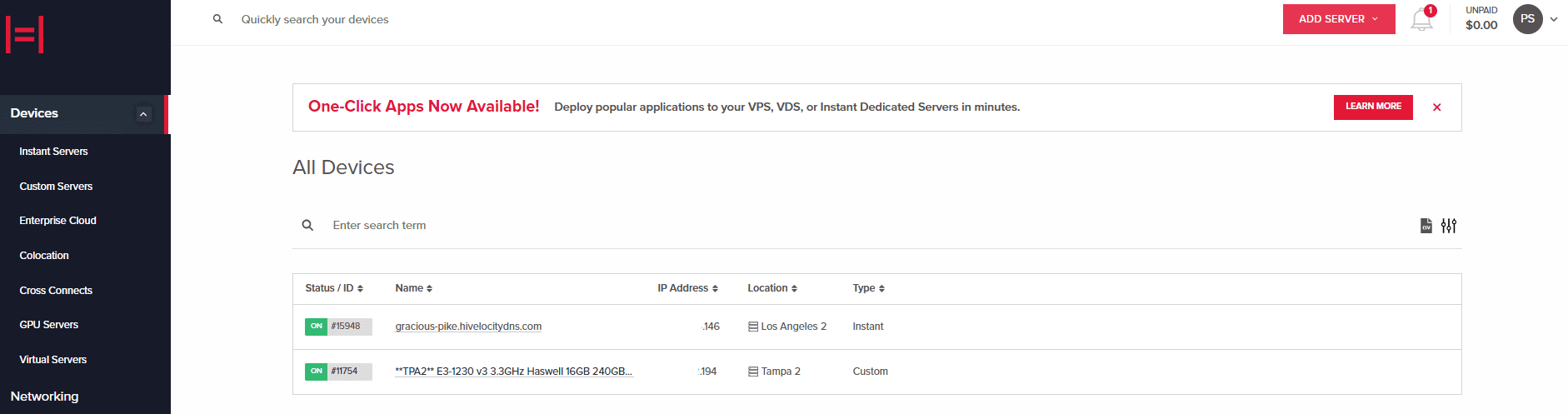
Device Page Overview - Press on the device ID you wish to change the password. For this example, we will select device 15948 from the list above.
- Press on “Console” in the next screen to open the device console.
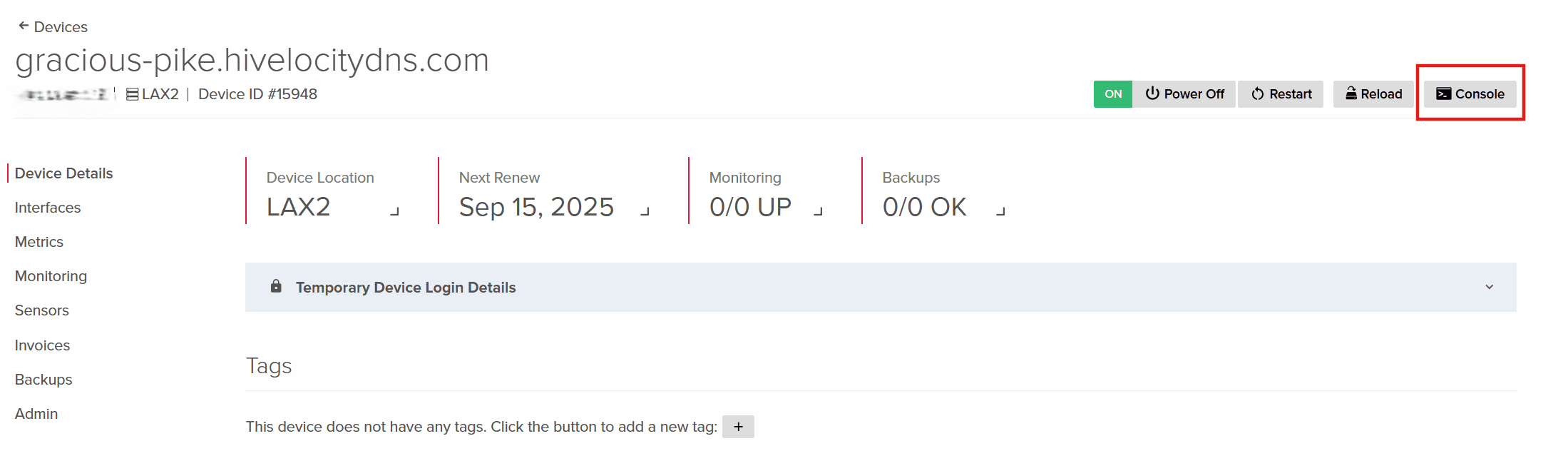
Device Console - Press on “Connect to IPMI” in the next page and follow the instructions to login to your device’s IPMI control panel.
- Navigate within your IPMI to your virtual console to be dropped into the server’s command line interface.
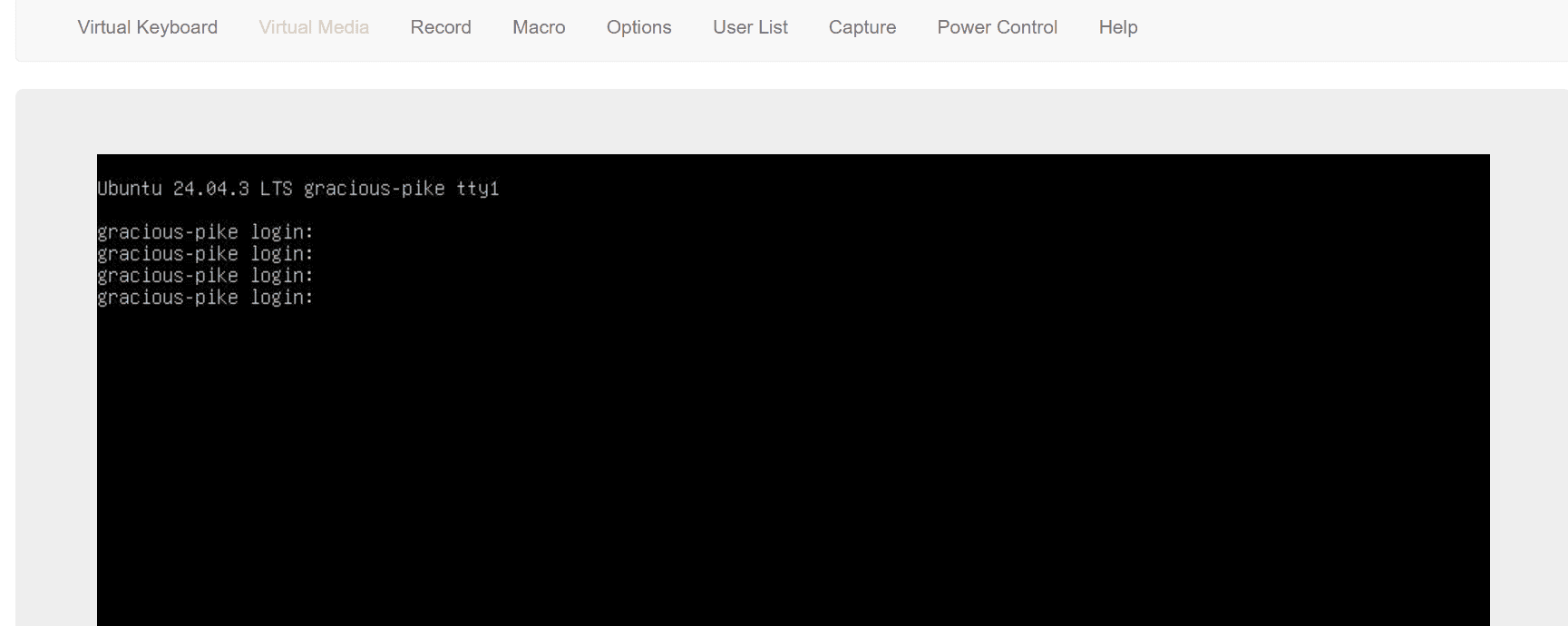
IPMI CLI - Continue to login to the root user with your current password.
- Type the command passwd root to reset your root password. You will be prompted to enter the new password twice. Make sure to enter a strong password.
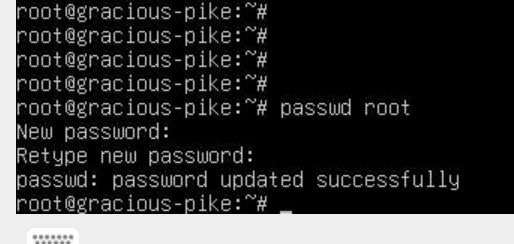
IPMI CLI Root Password Change - The new root password is now active. Please store it securely in a safe location.
Changing Root Password via SSH
To change your dedicated server OS password via SSH protocol, follow these steps:
- Utilize the SSH command and the assigned SSH port for your server to connect to the server via PuTTY or WSL. An example command can be “ssh root@66.206.14.146 -p 22” with the relevant information pertaining to your server.
- Enter the current root password to login.
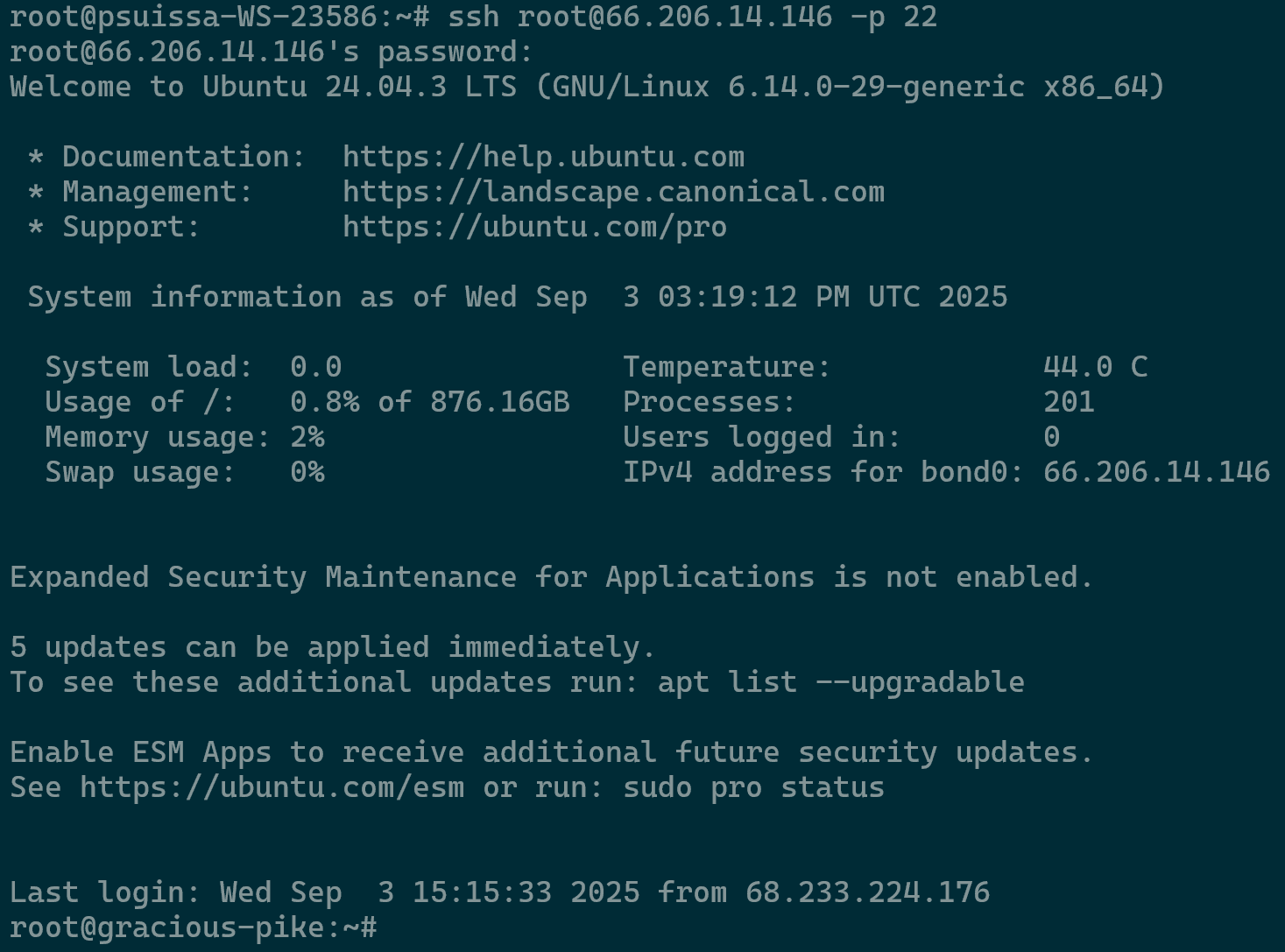
SSH Login - Type the command passwd root to reset your root password. You will be prompted to enter the new password twice. Make sure to enter a strong password.
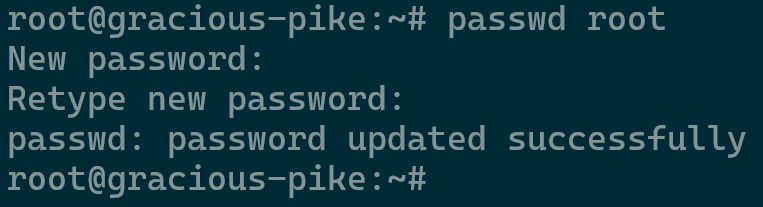
Root Password Change via SSH - The new root password is now active. Please store it securely in a safe location.
Don’t Remember the Root Password?
Not to worry! The Hivelocity Support team can help reset or restore your server’s root password. Simply create a new request with the Support team and they will guide you through the process.
Further Assistance
For any further assistance involving changing the server’s password, do not hesitate to reach out to the Hivelocity Support team via a chat, support ticket, or phone at 888-869-4678.
–Written by Pascal Suissa