- Login to your server with the administrator user. Once logged in to the server Press Start button and click on the Icon of Plesk Reconfigurator.
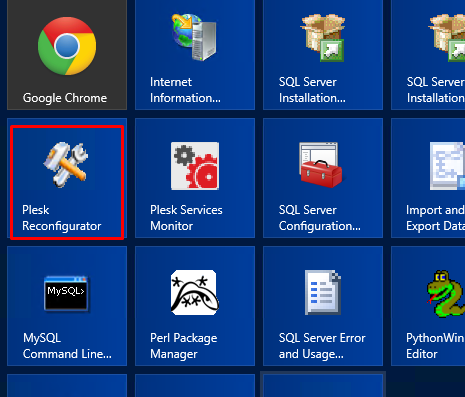
- Once you’ve clicked on the Plesk Reconfigurator Icon, the Plesk Reconfigurator box will not appear.
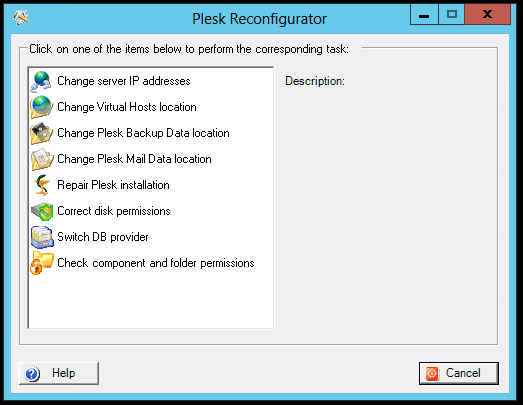
- From the Plesk Reconfigurator box select the Repair Plesk Installation option and click on it.
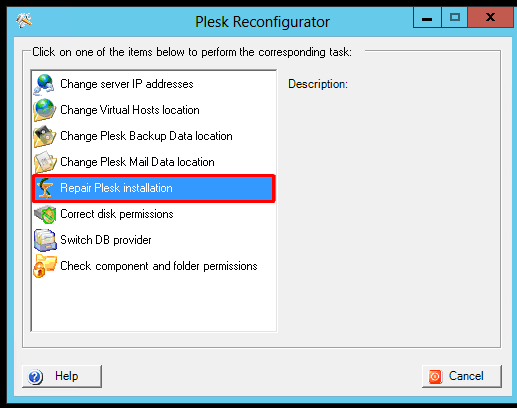
- The next window will show you the repairable options. Select the option to repair or leave all the options selected to repair the complete plesk control panel installation and Click on Check button.
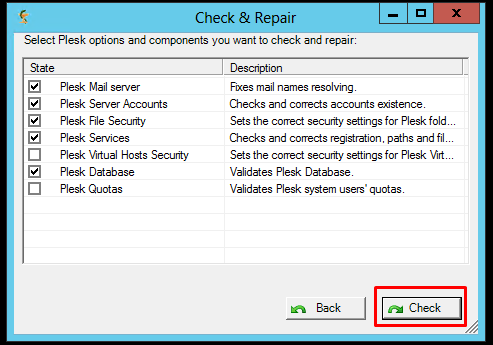
- You can now see the Plesk Reconfigurator has started checking and repairing the installation.
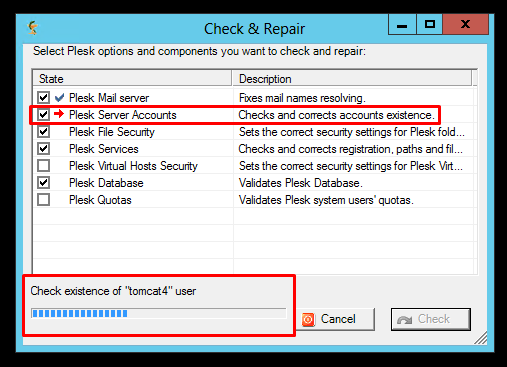
- Wait for the check up and repairs to be done. Once done you will be back at the Plesk reconfigurator box.
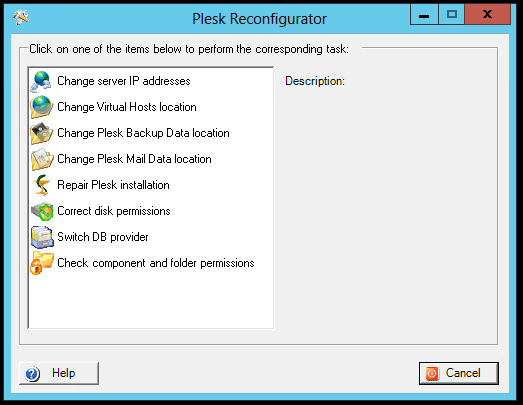
How to Repair Plesk 12 Installation (Windows)
Need More Personalized Help?
If you have any further issues, questions, or would like some assistance checking on this or anything else, please reach out to us from your my.hivelocity.net account and provide your server credentials within the encrypted field for the best possible security and support.
If you are unable to reach your my.hivelocity.net account or if you are on the go, please reach out from your valid my.hivelocity.net account email to us here at: support@hivelocity.net. We are also available to you through our phone and live chat system 24/7/365.