-
Login to the Plesk control panel.
-
Once logged in, click on the Mail tab at the top.
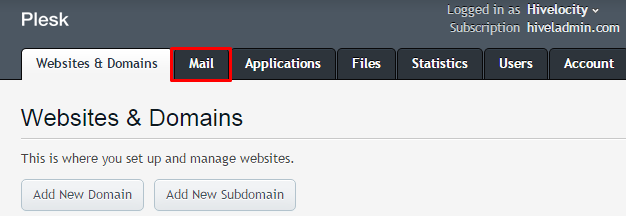
-
On the Mail page, click on the email address tab and click on the email address for which you want to create an email forwarder.
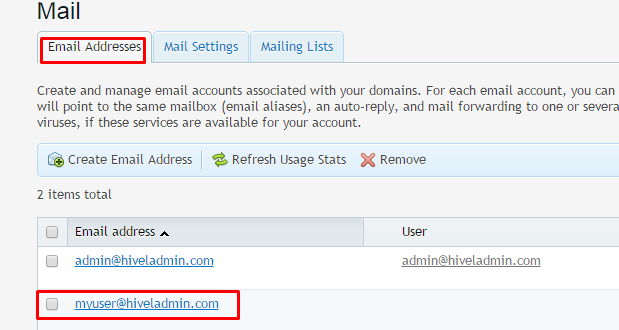
-
On the next page, click on Forwarding tab.
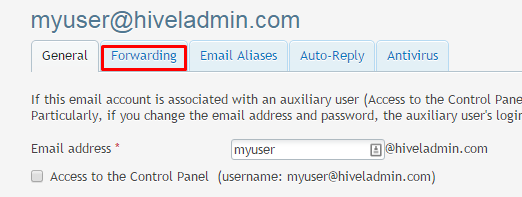
-
Enable the “Switch on mail forwarding” box and in “Forward incoming messages to the following email address” specify the email address to which you want the emails to be forwarded.

-
Click on OK button and you are done.
-
You should see the success message on the next screen.
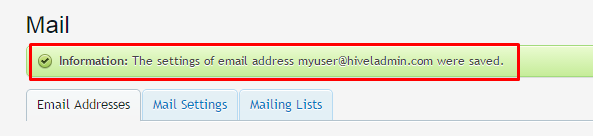
How to create an Email Forwarder in Plesk 12 (Windows)
Need More Personalized Help?
If you have any further issues, questions, or would like some assistance checking on this or anything else, please reach out to us from your my.hivelocity.net account and provide your server credentials within the encrypted field for the best possible security and support.
If you are unable to reach your my.hivelocity.net account or if you are on the go, please reach out from your valid my.hivelocity.net account email to us here at: support@hivelocity.net. We are also available to you through our phone and live chat system 24/7/365.