-
Login to your Plesk control panel.
-
Once logged in, click on “Add Domain” button.
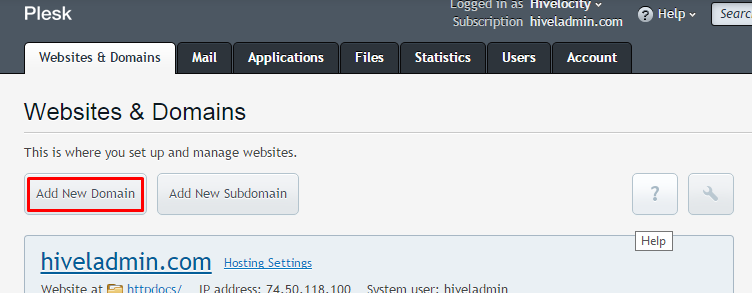
-
On the next page of the control panel enter the domain name in the box you want as a forwarder.
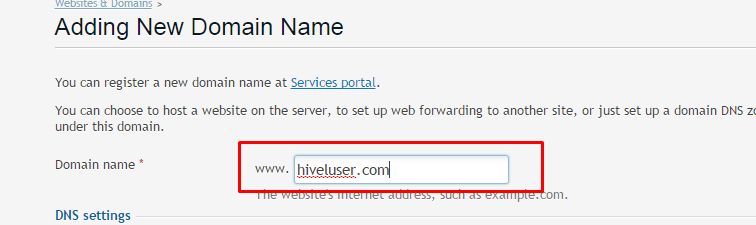
-
Scroll down a bit and under “Hosting Type” section select “Forwarding” option.
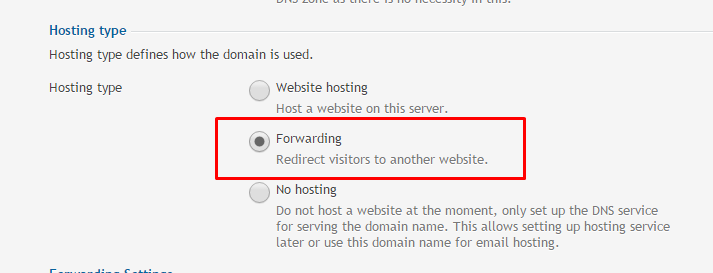
-
Under “Forwarding Settings” option, enter the address you want new domain name forwarded to the target website. Select where you want to this to be a permanent or a temporary forwarder and then click OK.
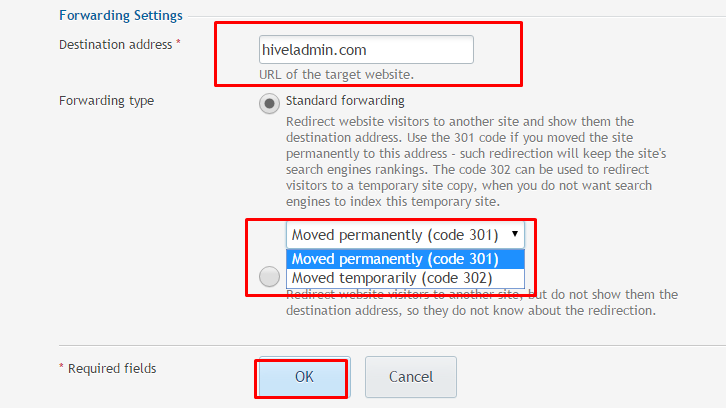
How to add domain forwarder in Plesk 12 (Windows)
Need More Personalized Help?
If you have any further issues, questions, or would like some assistance checking on this or anything else, please reach out to us from your my.hivelocity.net account and provide your server credentials within the encrypted field for the best possible security and support.
If you are unable to reach your my.hivelocity.net account or if you are on the go, please reach out from your valid my.hivelocity.net account email to us here at: support@hivelocity.net. We are also available to you through our phone and live chat system 24/7/365.