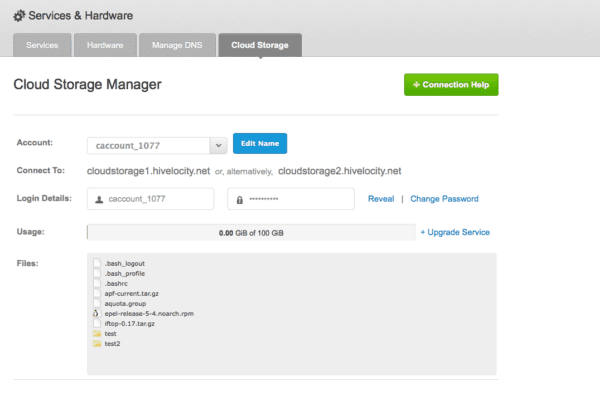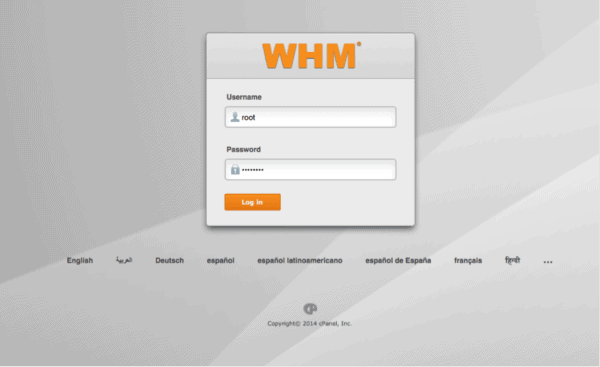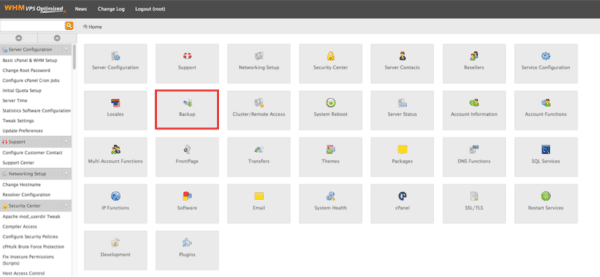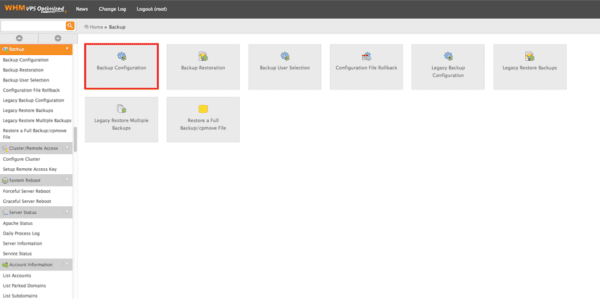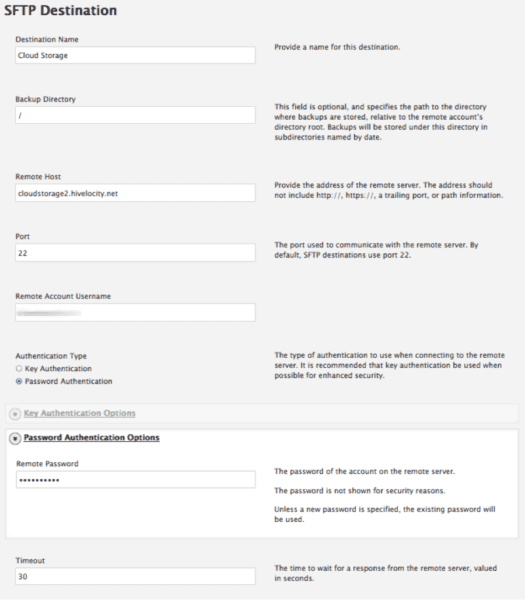*Update 10/2021: Please note, this is an EOL product no longer being offered to new customers.
How to use Cloud Storage to backup up your cPanel Server.
First login to https://my.hivelocity.net go to Services & Hardware, next click the Cloud Storage button at the top. Once you are in the Cloud Storage page you will see Login Details.
You will need your Login Details to setup cPanel backups so keep them handy for step #4.
1. Login to WHM on your server or VPS. https://your-server-ip:2087/
2. Click Backup
3. Click Backup Configuration
4. From this page you can choose when your server runs the backups, You can choose your preferences here, when you get to the bottom set up an SFTP Destination and use the settings from the image below, remember to change the username and password to the ones listed in myVelocity.
5. When you’re done make sure to click save and validate to make sure your settings are correct and functioning properly. Also be sure that the new backup destination is enabled.
Note: If for any reason the validation does not work and your settings are correct be sure to open port 22 in your servers firewall.