Accessing your Windows OS on your dedicated server can be useful for administering and operating your server as needed. Windows is very versatile and allows for multiple methods to remote control and view your Windows OS. Two methods that are available at your disposal with your Hivelocity server are the virtual console feature of your server and the built-in feature within Windows called Remote Desktop Connection.
Using the Virtual Console Feature
To access your dedicated server virtual console, follow these 5 steps:
- Login to the myVelocity customer portal.
- Once logged in, the screen below will appear, listing all of your current devices.
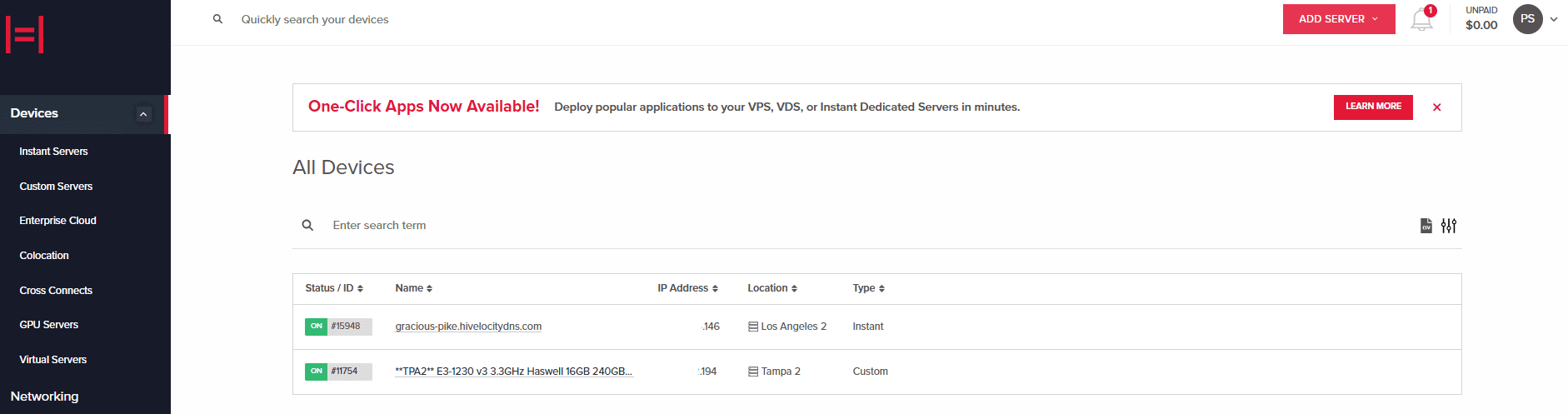
Device Page Overview - Click on the device ID you wish to use the virtual console with. For this example, we will select device 15948 from the list above.
- On the next screen, you can view further information regarding your server along with the option to press the “Console” button which will open a new window with your virtual console.
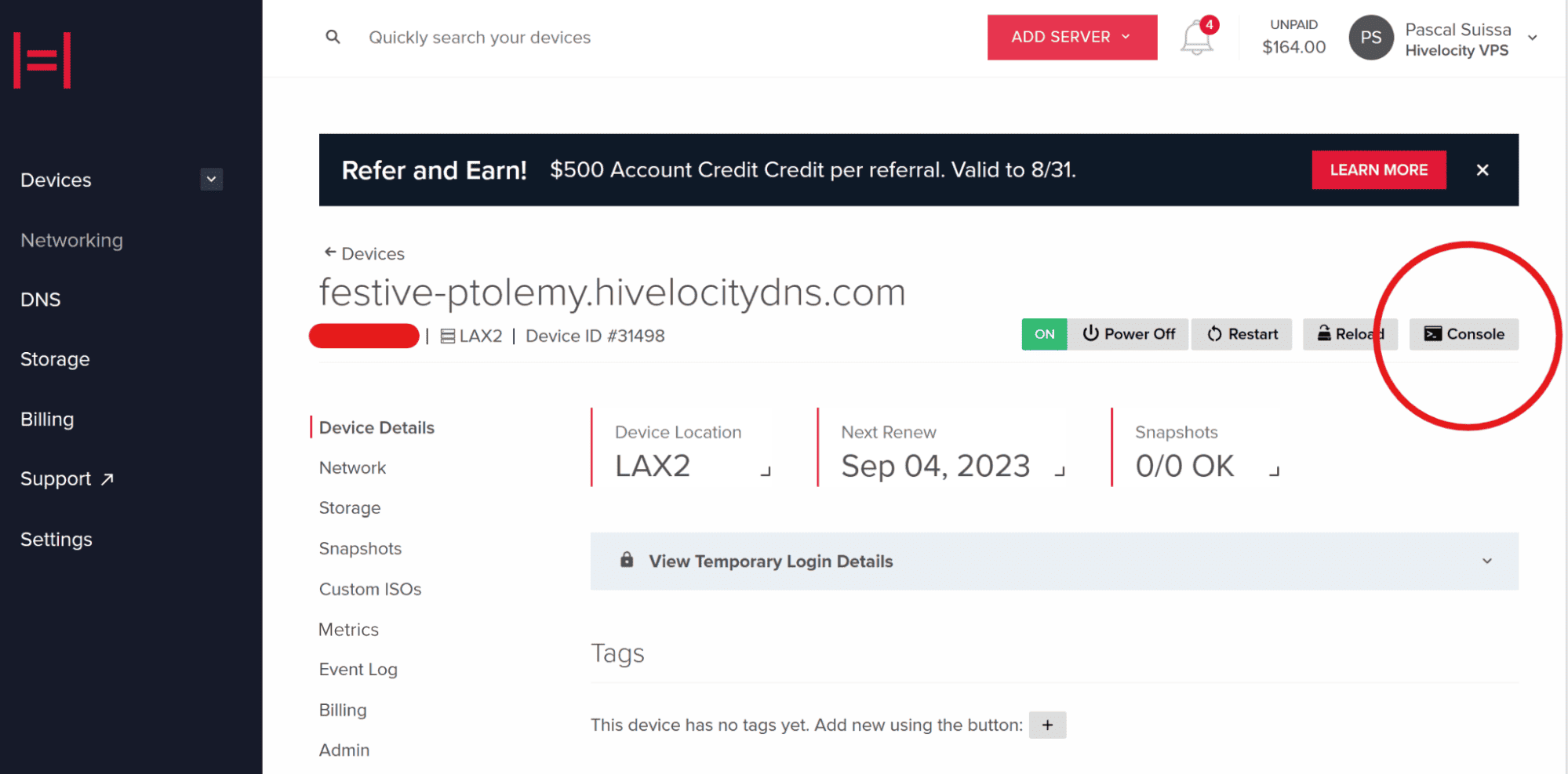
- With the virtual console open, you can then proceed to log in to your server from the browser.
Using the Windows Remote Desktop Connection Software
You can utilize the Remote Desktop Connection app which comes installed with most Windows operating systems (Or other 3rd Party apps on Mac/Linux). First you will need to acquire your dedicated server credentials and then proceed to use the built-in app.
To view your new dedicated server credentials, follow these steps:
- Navigate and login to myVelocity customer portal.
- Once you’ve gone through the login process, the screen below will appear, listing all of your current devices.
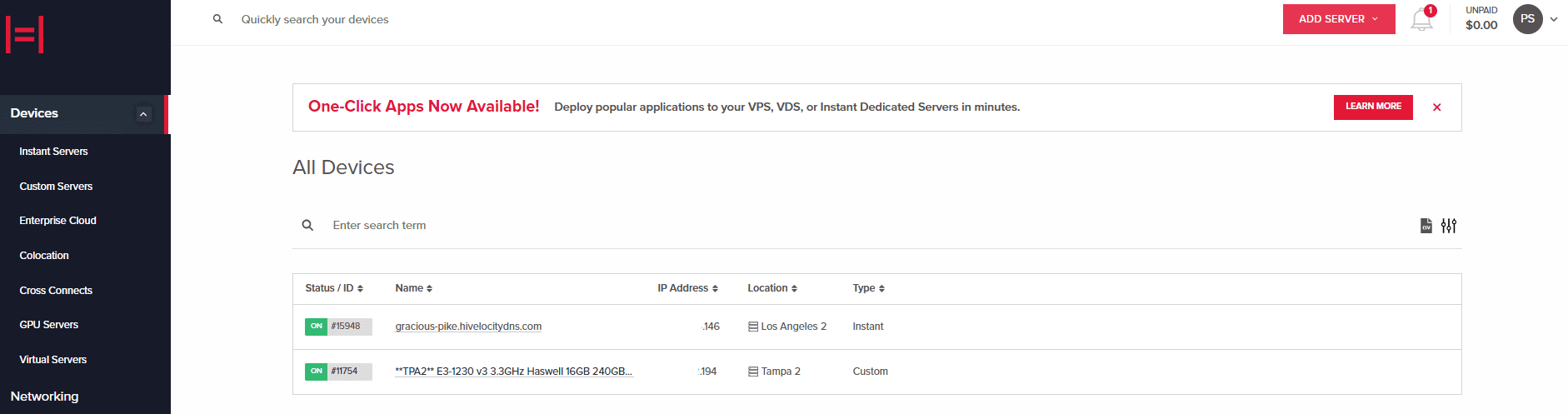
Device Page Overview - Press on the device ID you wish to view. For this example, we will select device 15948 from the list above.
- Note that on the next page, marked “Device Details”, you will find a blue bar in the middle of the screen with the text “View Temporary Login Details”, as shown below:
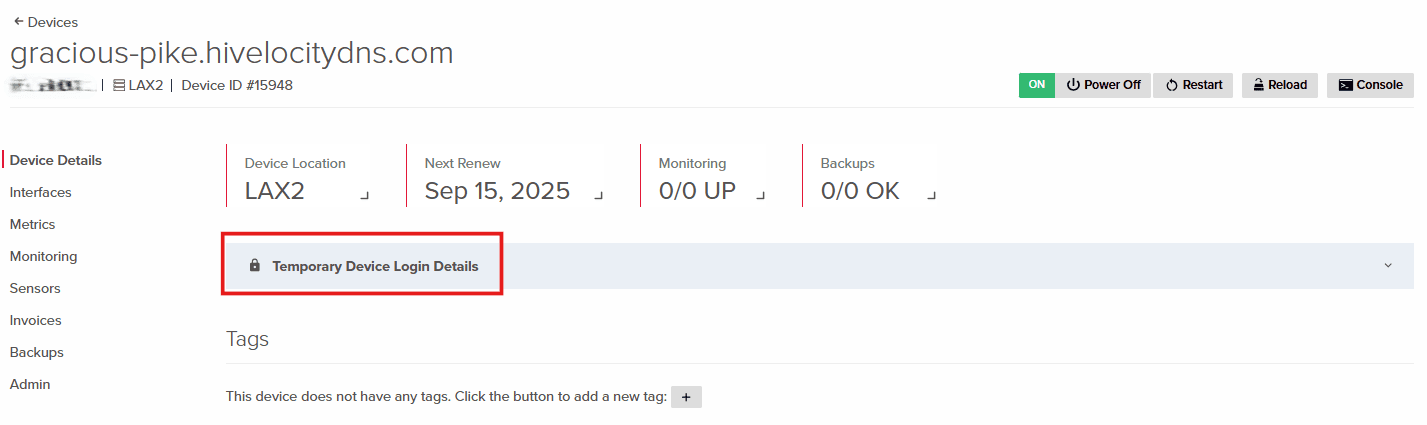
Temporary Login Details - Pressing on the text in the blue bar will display your new server credentials.
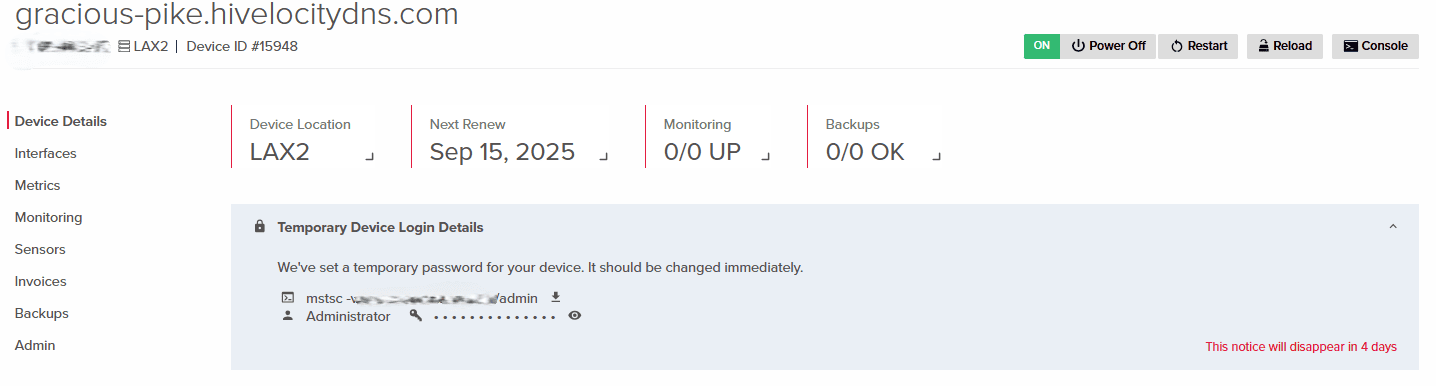
Temporary Login details - With the information above, open the “Remote Desktop Connection” app in your Windows OS on your workstation.
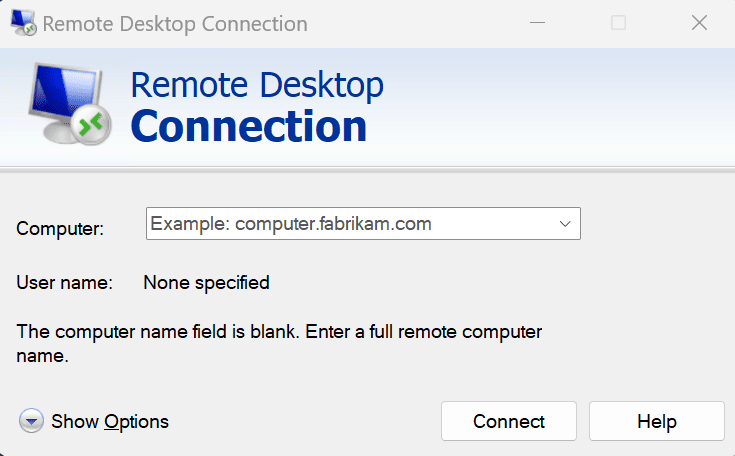
- Proceed to enter your server’s IP and the port given to you for access. An example would be your IP address followed by a colon and the port number.
- Once the information has been filled, press the “Connect” button.
- A security popup will require you to enter your server password to log in. Enter the information and then press “OK”.
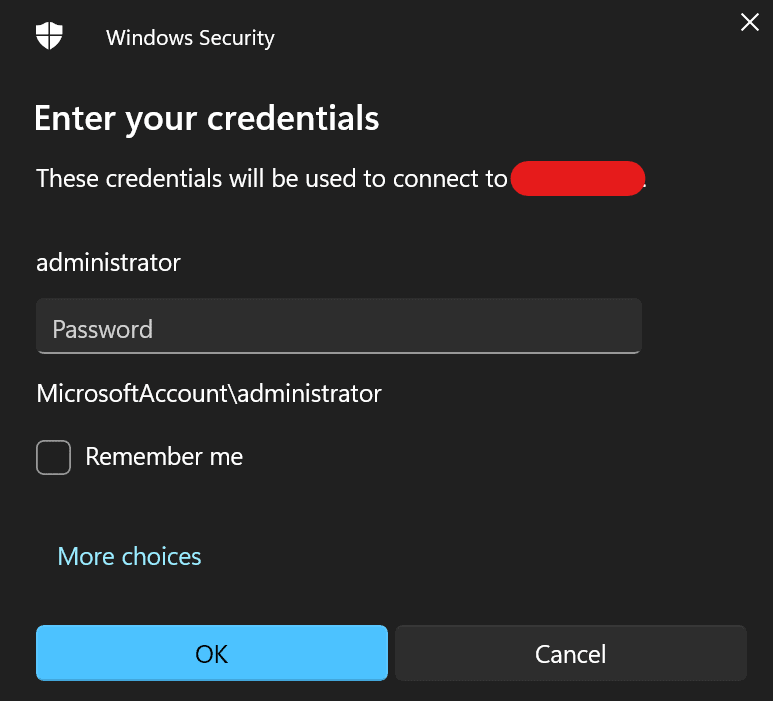
- The next screen will involve accepting connections to the server. Press the “Yes” button.
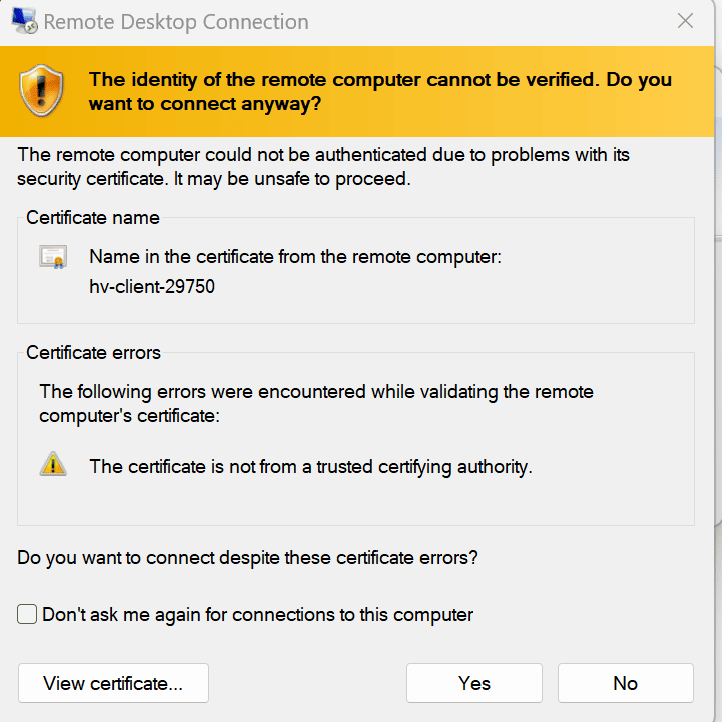
- Once you’ve accepted the previous message, the Windows OS will load and you will find yourself in your new server desktop, as shown below.
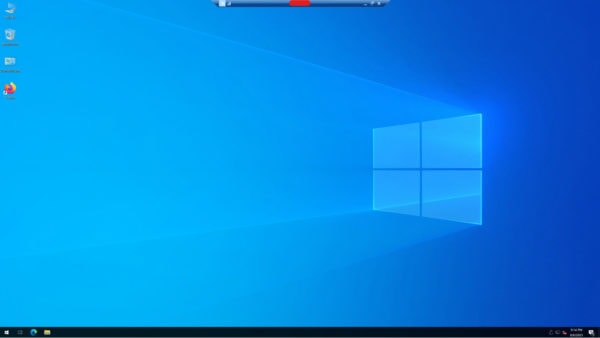
RDP Is Not Working / Further Assistance
If errors are displayed during your attempt to utilize RDP then please proceed to reach the NOC team for further assistance via a chat, support ticket, or phone at 888-869-4678.
– Written by Pascal Suissa