You can change the server’s operating system on your dedicated server at any time by requesting a fresh installation of one of the supported distributions we offer, such as Rocky Linux, Ubuntu, or others. This process, known as an OS Reload, completely replaces your current operating system with the new one you select. It’s a useful option if you’re looking to upgrade, switch to a different environment, or start with a clean configuration tailored to your specific requirements.
You can start the server’s operating system Reload process directly through the customer portal, which provides an easy-to-follow interface for selecting your preferred distribution. The detailed steps outlined below will guide you through the process, so you can confidently reload your server whenever needed.
Requesting a Reload
To reload and change your dedicated server OS, follow these steps:
- First, head over to Hivelocity.net and log in to the myVelocity customer portal.
- Once you’ve gone through the login process, the screen below will appear, listing all of your current devices.
- You can note which device is “Dedicated” or “Custom” by looking at the “Type” column as needed.
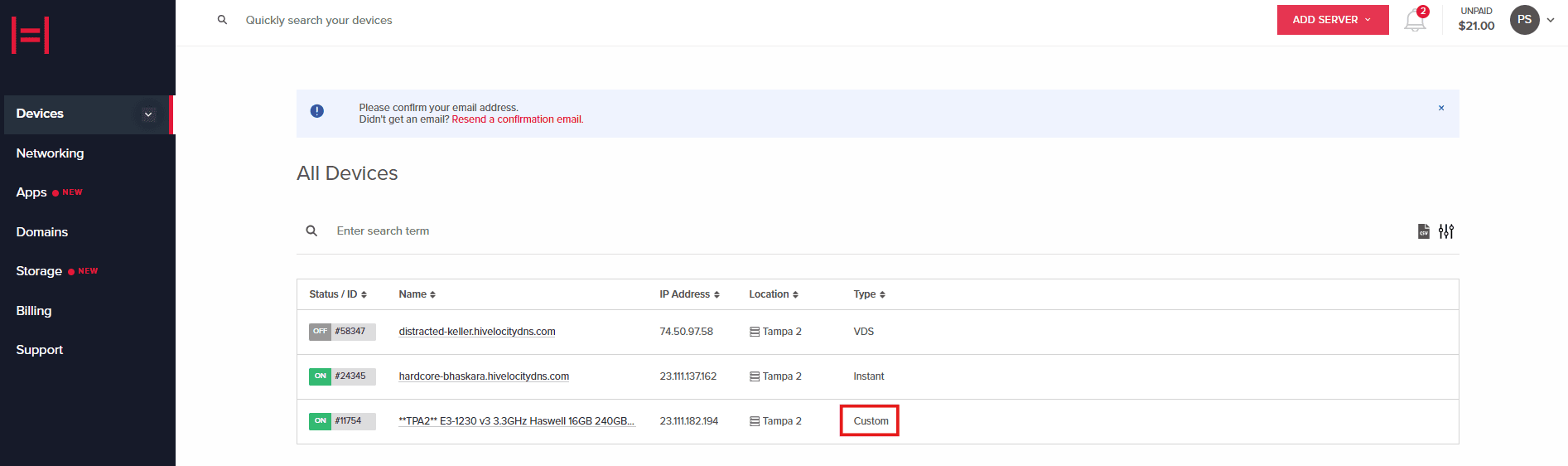
Overall Device View in myVelocity
- You can note which device is “Dedicated” or “Custom” by looking at the “Type” column as needed.
- Press on the device ID you wish to reload. For this example, we will select device 11754 from the list above.
- Press the Reload button within the device page as per the image below.
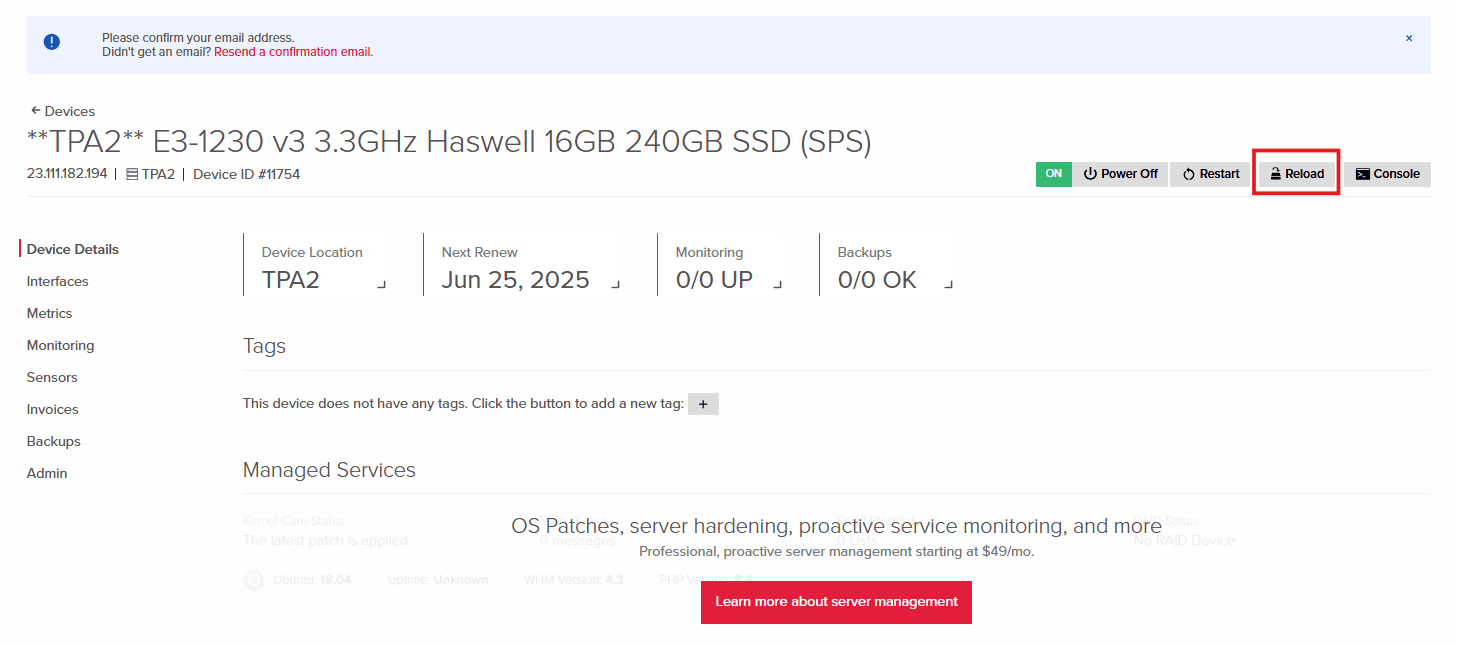
Reload Button - In the new window, continue to fill the following fields:
- Operating System
- Control Panel
- Hostname
- Reason for Reload
- Additional Information such as custom partitioning or any other special instructions
- Whether you’d like to save the data from your older installation
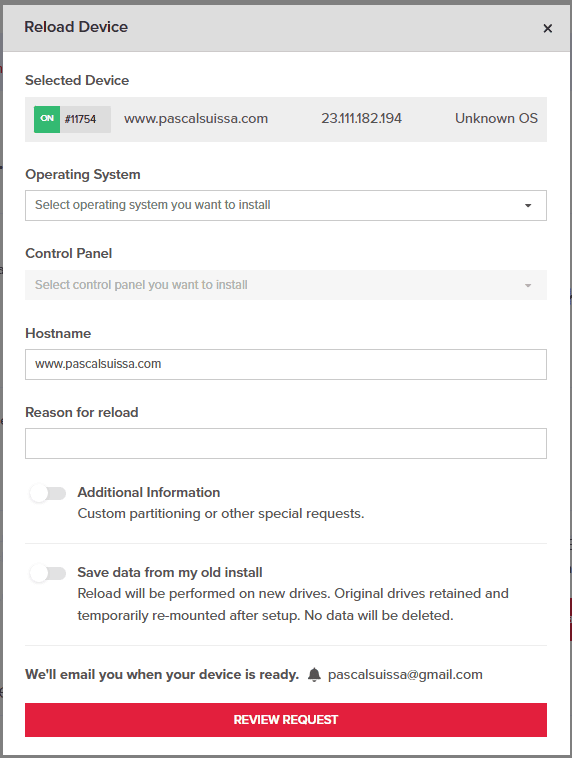
Dedicated Server Reload Form
- Press on the “REVIEW REQUEST” button at the bottom upon completion. A summary of what has been filled will display.
- Review all the information and confirm by pressing on the check box.
- Make sure you are submitting the request for the correct device.
- Once everything has been reviewed, proceed to send the request by pressing on “SUBMIT REQUEST”.
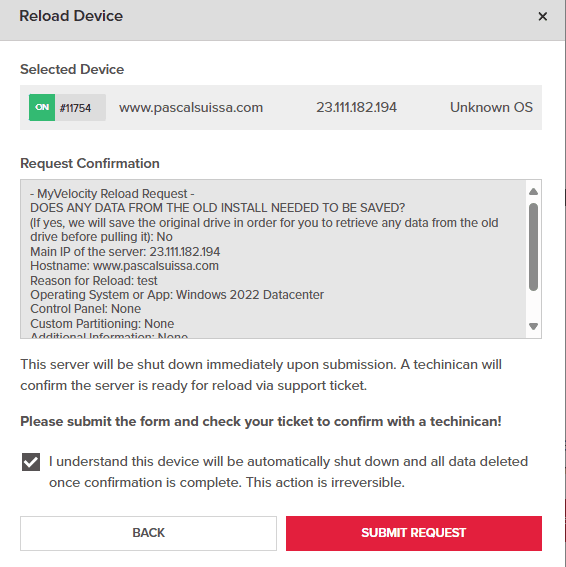
Reload Form Summary - A new ticket will be created with the Hivelocity Support team. Once the ticket is handled by a tech, you will receive further information in the ticket involving any progress or further inquiries.
- Upon task completion, the team will report back in the Support ticket along with your new OS credentials.
Further Assistance
For any further assistance involving the reload process, do not hesitate to reach out to the Hivelocity Support team via a chat, support ticket, or phone at 888-869-4678.
–Written by Pascal Suissa