Creating PTR (Pointer) records, also known as reverse DNS (rDNS) records, in the myV Customer Portal is a crucial step in managing how your domain’s IP addresses are resolved back to your domain name. These records ensure that when someone performs a reverse lookup on your IP address, it correctly maps to your domain. Setting up PTR (rDNS) records can improve email deliverability, assist with network troubleshooting, and enhance your domain’s reputation. This guide will walk you through the process of configuring these records within the myV Customer Portal.
Creating the PTR Record in MyVelocity
To create the PTR record, proceed with the following steps.
- First, head over to Hivelocity.net and log in to myVelocity.
- Once you’ve gone through the login process. The screen below will appear, listing all of your current devices such as below.
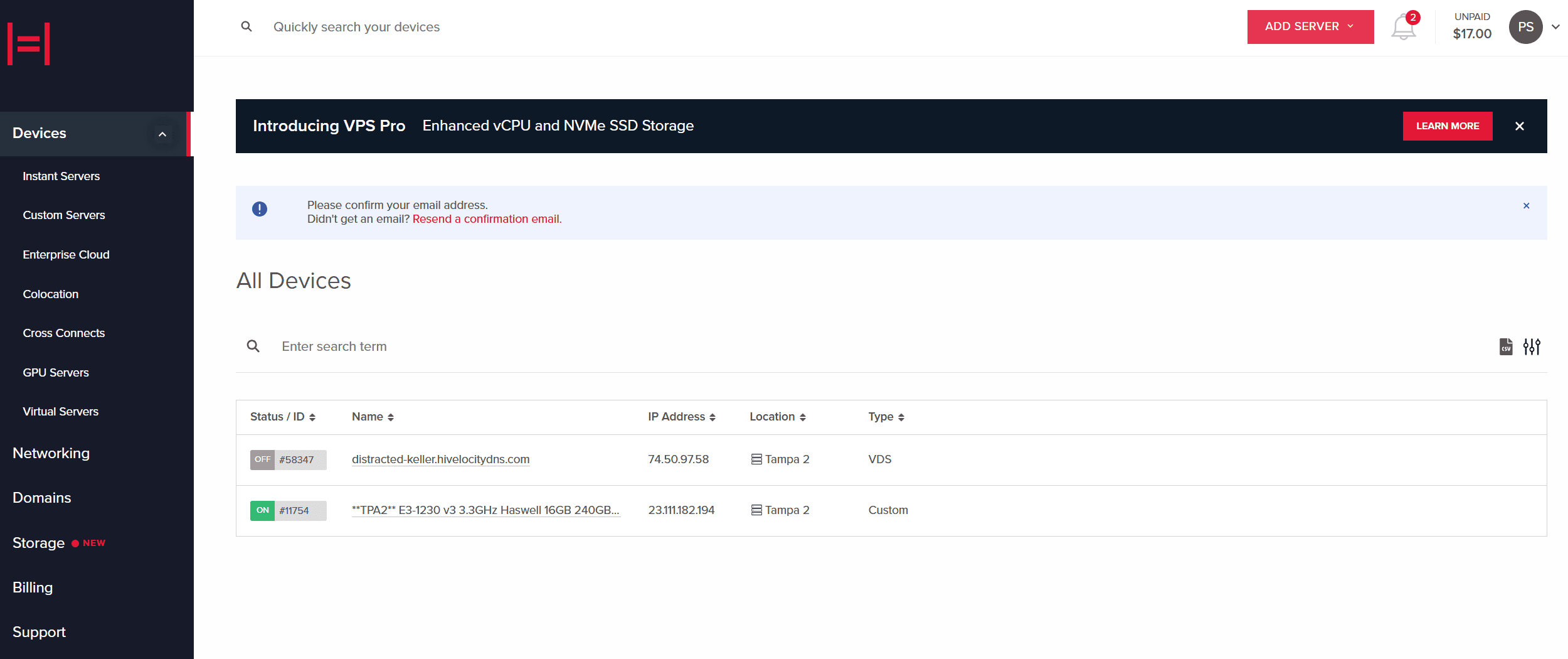
Devices Overview Page - Within the main page, proceed to select the “Networking” Tab, followed by the “PTR Records” tab as shown below.
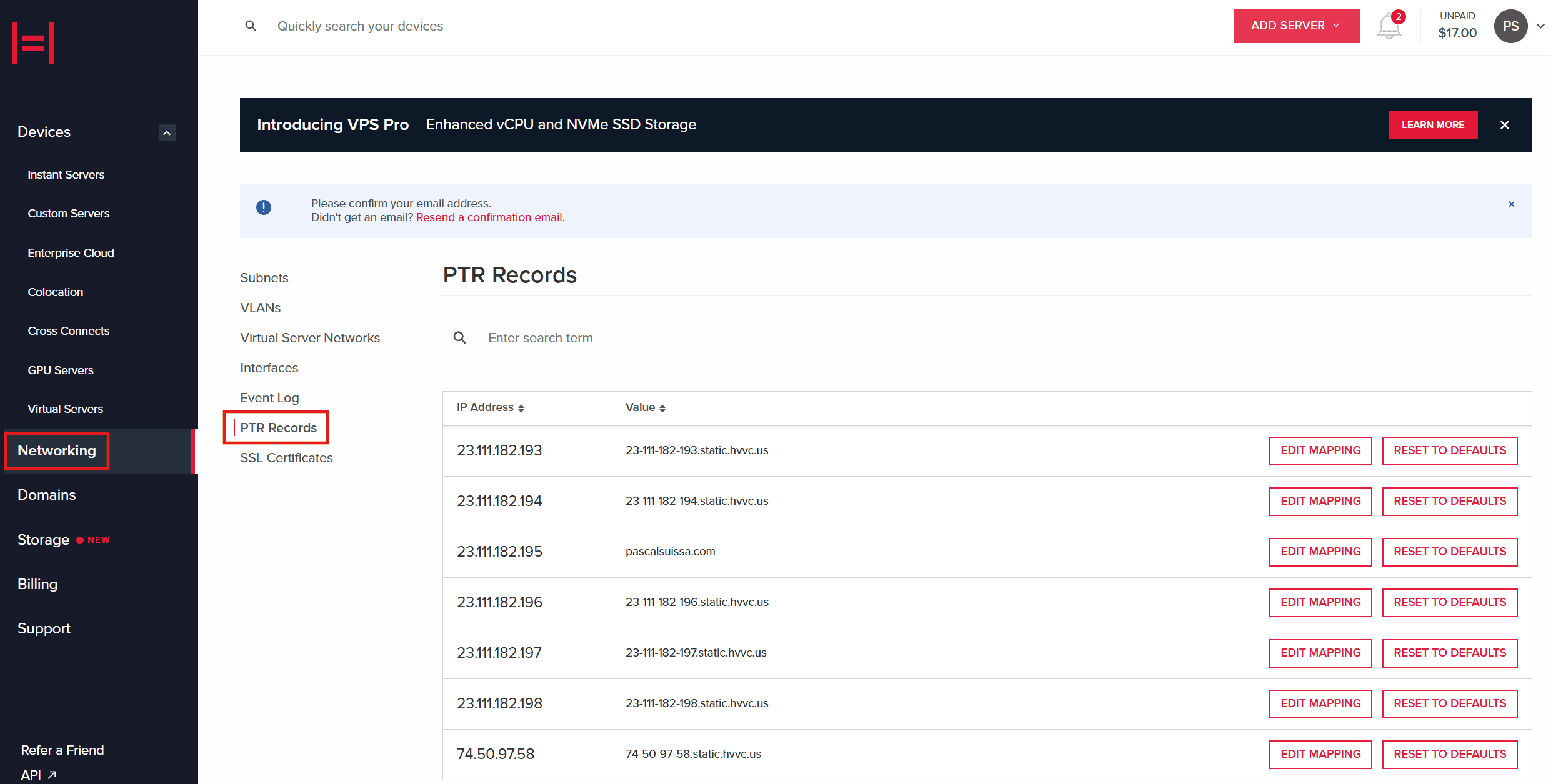
PTR Records in MyV - In the “PTR Records” page, you can then proceed to edit the mapping of each IP address to the value of choice. Example image shown below.
NOTE: Before creating a PTR (reverse DNS) record, ensure that the corresponding A record (forward DNS) already exists. The A record should be created in the DNS management interface where your domain’s DNS records are hosted.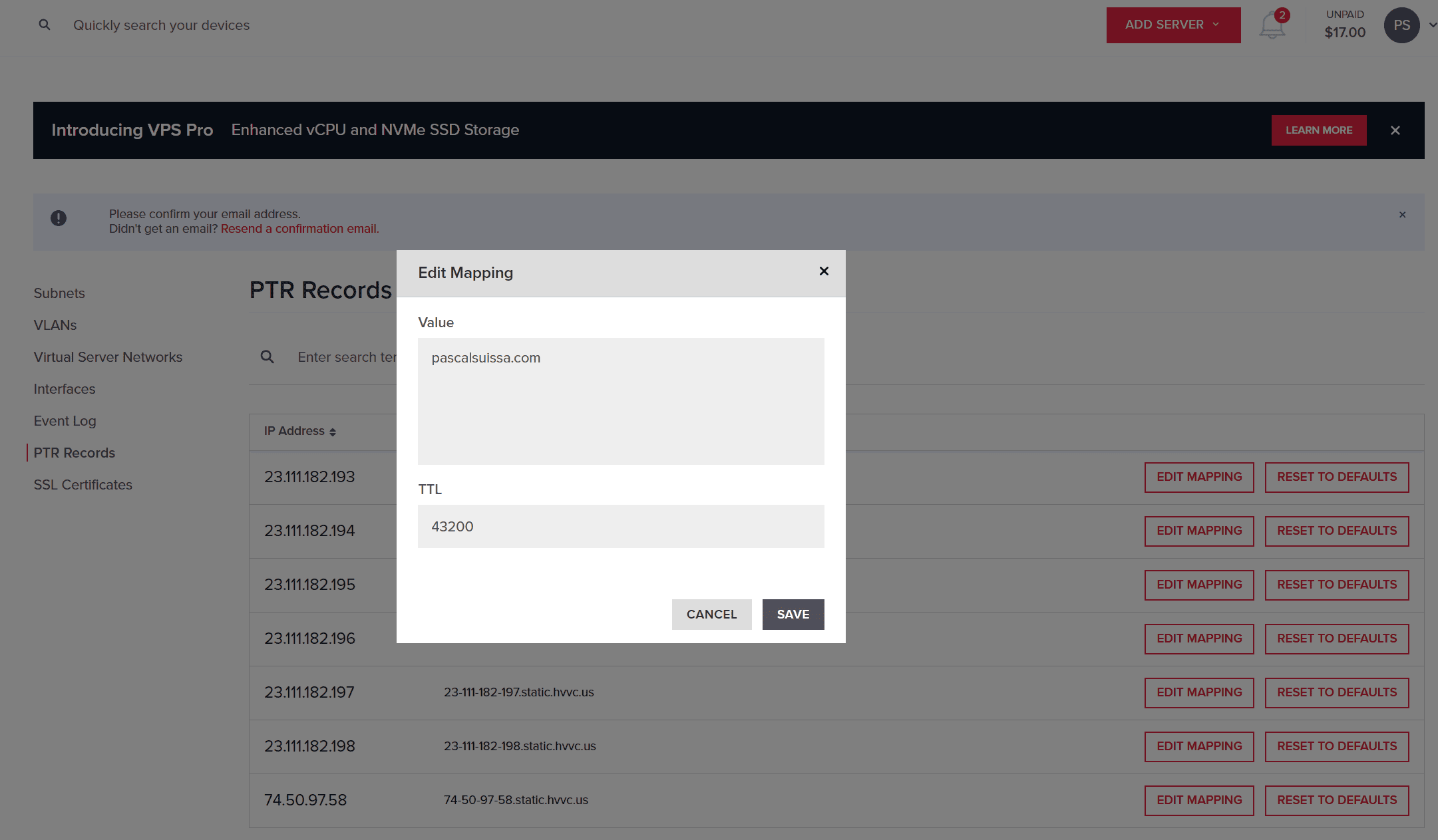
PTR Record Modification - Once the value has been modified ensure to press the “SAVE” button. The propagation shouldn’t take too long however officially it can take anywhere from 24 to 48 hours for these changes to propagate globally, though in some cases, it can take up to 72 hours.
- If you ever require resetting the value to the default you can return to the page and press on “RESET TO DEFAULTS”.
Reviewing Record Propagation
Record propagation can be checked through various DNS record checking such as dnschecker or in your OS terminal such as below with the dig -x <IP_ADDRESS> command.
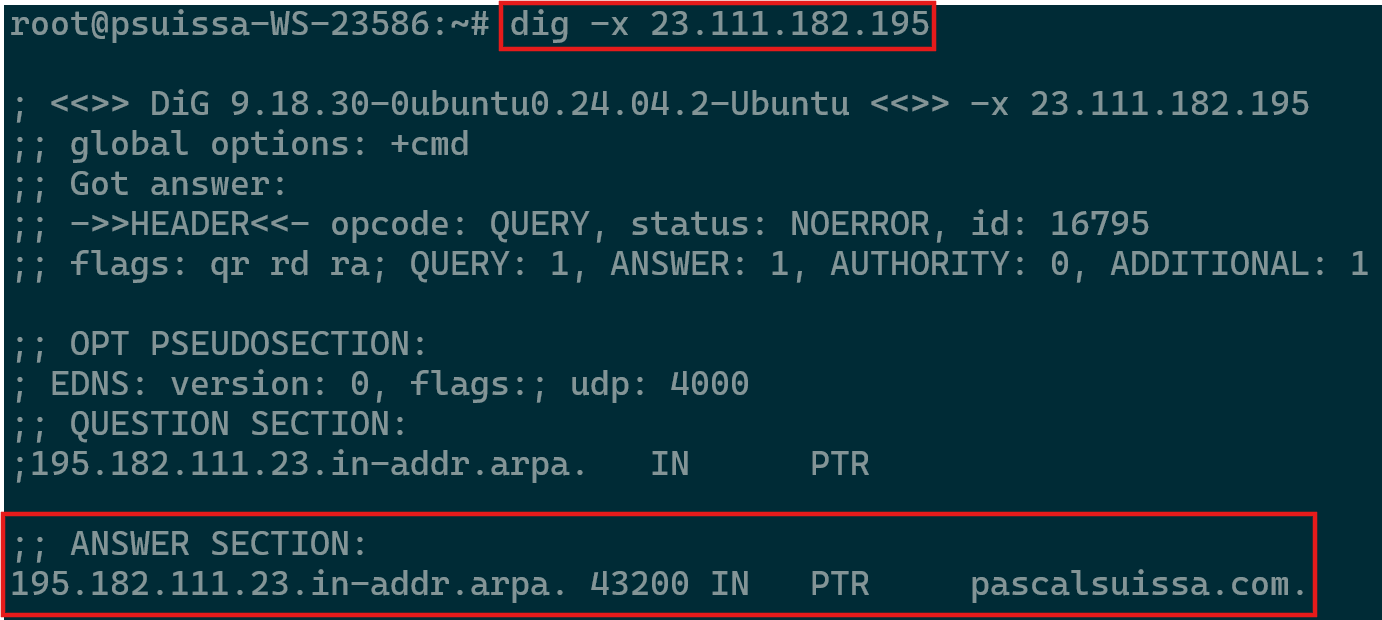
Special Cases Require Escalation
- For cases involving IPv6 PTR Records, please proceed to contact the Support department to manually create it.
- In rare cases that the IPv4 is missing in the portal within the “PTR Records” page, please proceed to contact the Support department as they will need to generate it.
Further Assistance
For any further assistance involving PTR records, do not hesitate to reach out to the Hivelocity Support team via a chat, support ticket, or phone at 888-869-4678.
-Written by Pascal Suissa